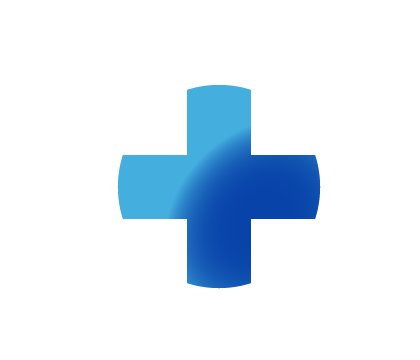
Sitebuilder Plus
Need some help with building and editing your website? Here are several topics that can help you to create the site your looking for!
-295
All
Question
Problem
Idea
Praise
Announcements
Article
- •••
Sitebuilder Plus: Submit Button Style
You can do a search for buttons and find one you like, then add it as an image for the submit button as per the picture below. The image you select must have any desired text already included.
Article
190
1
Sitebuilder Plus: Choose A New Design
Here are instructions to change your template design for SITEBUILDER PLUS. Before switching your page design, make sure you really want to commit to rebuilding your site in a new template. You'll also want to make sure you still have local copies of any text, images, files, videos that you'll need t
Article
1K
18
Sitebuilder Plus: Fixing The 404 Error Page
The SiteError404 page is a default page in your account for instances where there is a broken link on your website. Important: It is not counted in your total page count if you're on a package that only allows limited pages. If a visitor types a page name incorrectly or clicks a link to a page that
Article
416
11
Sitebuilder Plus: Downloadable Archive
Click on Websites Manager.(If you have multiple sites, select the one you wish to archive from the drop-down) The archive file is unencrypted and can be opened using an easily obtained program, like 7zip, gzip, or Winrar.
Article
2K
27
Sitebuilder Plus: Add an Image Gallery
Here are instructions to add a photo/image gallery to your website. Click Websites Manager on the left, then click Edit Site to go to the editor. Open the page that you want to add your gallery to. Click Insert. Hover over Image, then click Photo Gallery. Browse to select the first image to add to y
Article
949
32
Sitebuilder Plus: OG Image
Note: We want to provide a few common and useful snippets for your use, but our support department is not able to assist you with editing code. They can help you with code placement. If you want to specify what image is used when someone shares/posts/likes your website on Facebook you can add this s
Article
319
-1
How Do I Do a Complete Re-install of SiteBuilder Desktop?
In order to reinstall SiteBuilder to your computer you will need to completely delete the previous installation and install a fresh copy of SiteBuilder. This is also called a clean install. There are a lot of steps involved, particularly if you want to back up your data files, so you will need to fo
Article
415
0
Sitebuilder Plus: Collected Form Data
Is form data collected and stored anywhere on homestead to download in csv or other format or is it simply email and not stored? The form data can be sent to an email, a text file (which can be pasted into Excel or a CSV file), or both. First, open the page which contains the form in SiteBuilder and
Article
206
-2
Sitebuilder Plus: Why is My Page Password Protected When I Didn't Add it?
If you have a page that has become password protected and you never added the password, then it is because the password has been saved in your browser and the browser is auto-filling and adding it to the field. When you save the page and publish, the browser has added the password to the page and it
Article
884
-6
Sitebuilder Plus: Custom Form
Here is information to create a custom form. Click Websites Manager in the left navigation menu. Then, click Edit Site. Click Insert in the top toolbar, select More from the drop-down menu, and choose Build a Custom Form. Form Options Checkbox: Ideal when you want your visitors to be able to choose
Article
1.3K
73

