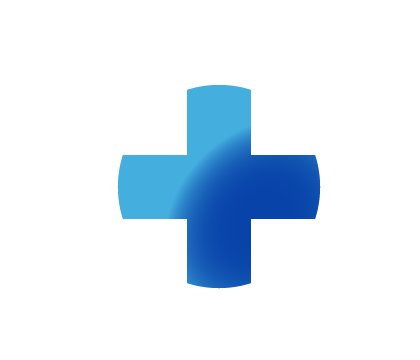
Sitebuilder Plus
Need some help with building and editing your website? Here are several topics that can help you to create the site your looking for!
-295
All
Question
Problem
Idea
Praise
Announcements
Article
- •••
Sitebuilder Plus: Why are Changes Appearing on all of my Pages?
Why are changes appearing on all of my pages? If you made changes to a page, but the change is showing up on all pages, you need to edit the area of the page that appears on all your pages. The yellow bar at the top of the page indicates you are making changes that will appear on every page in your
Article
263
4
Sitebuilder Plus: Image Scroller
The image scroller element allows you to add multiple pictures to a gallery and it is automatically set up for those images to scroll continuously. You can add the image scroller by going to insert>more>image scroller. Once you select the element and place it on the page you can add your images by c
Article
299
0
Sitebuilder Plus: Add a New Page
Here are some instructions to add another page to your website. Click Websites Manager in the left navigation menu. Then, click Edit Site. Click the drop-down menu next to view page and select Add a New Page. Set up the page: Select a page design or start with a blank page. Enter a Page Title Choose
Article
738
36
Sitebuilder Plus: Google Analytics
To set up Google Analytics: Go into Websites Manager and click where it says "Integrate Google Analytics Get Started" Click "Sign Up" Choose Website and enter the Account Name you choose, your Website Name, and your URL. Uncheck any of the boxes you don't want and click Get Tracking ID. We strongly
Article
494
2
Sitebuilder Plus: Add Media Files
If you want to add an audio or video file to your site you can follow these instructions. Please keep in mind the supported file types Audio: ogg, wav, mp3, mp4, aac Video: ogv, webm, mp4 1) Launch Sitebuilder and open the page on which you wish to place the media file. 2) Click on the insert button
Article
721
6
Sitebuilder Plus: Sitemap
Here are some instructions to create and add a sitemap to your website. Go to http://www.xml-sitemaps.com/. Scroll to the bottom and enter your domain name at the Starting URL section. Click the Start Button (don't worry about the information between your domain and the start button). After the webs
Article
526
17
Sitebuilder Plus: Edit the Footer
Here are instructions to customize the footer on your website. Click Websites Manager in the left navigation menu. Then, click Edit Site. Click Page Settings in the top toolbar and choose Background, Links, Footer from the drop-down menu. Click Edit your Footer. Here you can edit or remove the Copyr
Article
640
47
Sitebuilder Plus: Anchor Links
Anchor links are a special type of link that allow you to link to a specific part of a page. This can be very handy when you have a page or pages with a very large amount of content. What can I do with anchor links? Create a link to another part of the same page Create a link to a specific spot on a
Article
477
2
Sitebuilder Plus: Using the Master Page Feature
If you are using Sitebuilder Plus and choose a master template, then you can easily add some elements to all pages in your site. Here's how. If you press the button between page settings and insert, you will see the yellow bar. This indicates changes will be made to all pages. In this example, the c
Article
179
1
Sitebuilder Plus: Prevent Tiling for Background Image
Any image you import and set as a "background" image will tile, or repeat continuously depending on how large the viewer sizes their web browser. If you wish to prevent the tile effect. You will just set the background to a solid color, then import the background image as a regular image, instead of
Article
113
1

