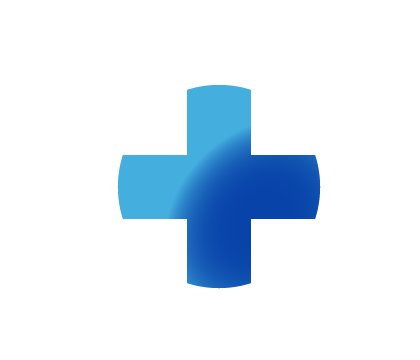
Sitebuilder Plus
Need some help with building and editing your website? Here are several topics that can help you to create the site your looking for!
-175
All
Question
Problem
Idea
Praise
Announcements
Article
- •••
Sitebuilder Plus: Using the Master Page Feature
If you are using Sitebuilder Plus and choose a master template, then you can easily add some elements to all pages in your site. Here's how. If you press the button between page settings and insert, you will see the yellow bar. This indicates changes will be made to all pages. In this example, the c
Article
144
1
Sitebuilder Plus: Prevent Tiling for Background Image
Any image you import and set as a "background" image will tile, or repeat continuously depending on how large the viewer sizes their web browser. If you wish to prevent the tile effect. You will just set the background to a solid color, then import the background image as a regular image, instead of
Article
71
1
Sitebuilder Plus: Align Elements
You can easily align elements on the page doing the following. Hold down the Shift key and then click/select the elements you wish to align. This will display a blue, or yellow box around the elements so that you can see everything that is selected. After you've selected the desired elements
Article
184
2
Sitebuilder Plus: Password Protected Pages
You can password protect pages that you don't want to be viewed by the public. Follow these steps to password protect individual pages: Click Websites Manager in the left navigation menu. Then, click Edit Site. Go to the page you'd like to password-protect. Click Page Settings in the top toolbar.
Article
555
34
Sitebuilder Plus: Unpublish a Page
Here are some instructions to unpublish a page. Click Websites Manager in the left navigation menu. Then, click Edit Site. Click your domain name or site name at the top and choose View File Manager. Select the page that you wish to unpublish and click Unpublish in the toolbar.
Article
829
48
Sitebuilder Plus: Rename Pages
Here are some instructions to rename a page:Click Websites Manager in the left navigation menu. Then, click Edit Site. Go to the page that you'd like to rename.Click the down arrow next to Save in the top toolbar and select Save As from the drop-down menu. Rename the page to what you would like it t
Article
646
67
Sitebuilder Plus: Edit Page Width/Length
Here are some instructions on adjusting the width and length of your webpges.Adjusting the width on individual pages:The default width of each page is 800 pixels. You can adjust the width of each page on your website in the options under Page Settings. Click Websites Manager in the left naviga
Article
422
-11
0
Sitebuilder Plus: Create A Site Navigation Menu
The site navigation is what visitors use to go from one web page to another easily and quickly. It's a "global" element meaning that you can create the Site Navigation Menu once, and then add it to multiple pages without having to rebuild all of the links and details. Any change you make to that Sit
Article
1.4K
107
Sitebuilder Plus: Downloadable Files
Here are instructions to add a downloadable file to your website.Click Websites Manager in the left navigation menu. Then, click Edit Site.Click Insert button in the top toolbar, select More from the drop-down menu, and click on File.Choose Upload from Computer and locate the file on your computer o
Article
870
42
Sitebuilder Plus: Add Photos to Blog Feature
To add photos to your blog, you will first need to resize them. Most computers come with some graphics editor that allows you to do this. If you don't have one, you can also find free tools online. Depending on your particular need, and your expectations, the picture can be pretty much
Article
107
0

