677 Messages
•
44.6K Points
Sitebuilder Plus: Create A Site Navigation Menu
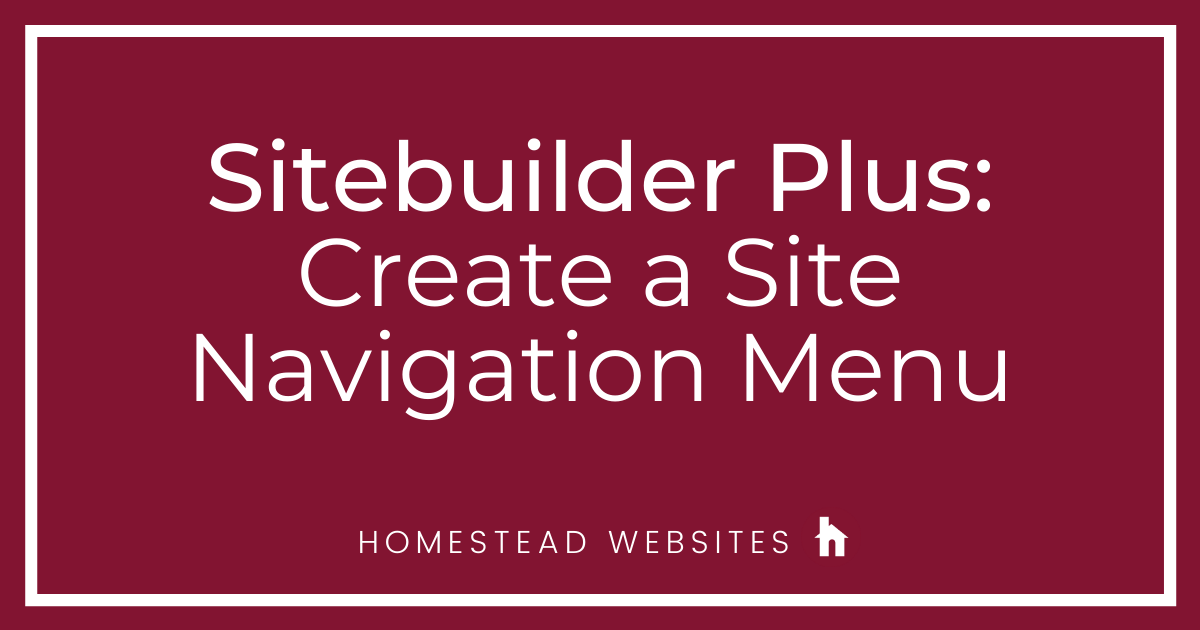
The site navigation is what visitors use to go from one web page to another easily and quickly. It's a "global" element meaning that you can create the Site Navigation Menu once, and then add it to multiple pages without having to rebuild all of the links and details. Any change you make to that Site Navigation Menu on one of those pages will be applied to every page that the menu is on.
Here is how you can set up your navigation menu:
Here is how you can set up your navigation menu:
- Click Websites Manager in the left navigation menu. Then, click Edit Site.
- Click Insert in the top toolbar and select More from the drop-down menu. When the secondary drop-down menu appears, click Navigation Menu.
- In the small window, Create a new Site Navigation Menu and click Ok.
- Enter a name for your navigation menu or leave the default name in there and click Ok .
- A placeholder box will appear on your page. To the right, in Site Navigation Menu Settings, there are editing tools available in the tabs.
- Basics Tab
- Style Tab
- Effects Tab
- Links Tab
- Click on the + sign to the right of Link List to add pages to the site navigation menu.
- In the small window, select Existing Page or File and click Browse.
- Select the page name that you want to link to. Then, click Ok and Ok again.
- You'll now have Link1 in your link list. With that link selected, look below the link list and you can rename Link1 to something more relevant (like Home).
- Repeat these steps to setup all your pages and links.
- Once you are done setting up your navigation menu, click Save and Publish to see your changes on your live site. You can also copy and paste this menu to any of your other pages so every page is linked to the others.
The Basics tab will allow you manipulate if you want your navigation menu to be horizontal or verticle
The Style tab allows you to customize how your links appears. You can make your links buttons, text, or even import your own images to use.
The Effects tab allows you to create some different effects such as mouseovers and selected page colors to help make your navigation menu more appealing.
The Links tab is where you will setup you page link.




homestead_faq
677 Messages
•
44.6K Points
13 years ago
Here is how you can set up your navigation menu:
The Basics tab will allow you manipulate if you want your navigation menu to be horizontal or verticle
The Style tab allows you to customize how your links appears. You can make your links buttons, text, or even import your own images to use.
The Effects tab allows you to create some different effects such as mouseovers and selected page colors to help make your navigation menu more appealing.
The Links tab is where you will setup you page link.
8
duane3052
1 Message
•
132 Points
13 years ago
This reply was created from a merged topic originally titled
when I go to my site on the internet, it does not have the bar to access the other pages. How do I correct this problem?.
0
ktico2106
3 Messages
•
226 Points
13 years ago
This reply was created from a merged topic originally titled
A great title.
0
esther4477
12 Messages
•
534 Points
13 years ago
0
0
ntxstealbaseball9527
1 Message
•
112 Points
13 years ago
This reply was created from a merged topic originally titled
help.
0
0
enchantedseattle1202
1 Message
•
112 Points
13 years ago
How can i get my other 2 pages i create to show up on my website
www.enchanted.com?
This reply was created from a merged topic originally titled
Only the home page published.
0
0
sbonk6078
5 Messages
•
244 Points
13 years ago
This reply was created from a merged topic originally titled
website help.
2
wf5594
1 Message
•
110 Points
13 years ago
1
0
ronson2423
1 Message
•
112 Points
13 years ago
Thank you,
This reply was created from a merged topic originally titled
Page titles.
2
0
stay2262
1 Message
•
112 Points
13 years ago
I deleted my navigation and I tried to hit undo but it's not working.
1
0
oiclan63940
2 Messages
•
122 Points
13 years ago
This reply was created from a merged topic originally titled
Navigation menu dead.
2
0
oiclan63940
2 Messages
•
122 Points
13 years ago
This reply was created from a merged topic originally titled
Dead menu.
1
0
jorge3994
3 Messages
•
144 Points
13 years ago
This reply was created from a merged topic originally titled
How can make two menus for my website one in english and the other in spanish?.
2
0
oldcoach232403
1 Message
•
112 Points
13 years ago
This reply was created from a merged topic originally titled
LOST MY NAVIGATION MENU.
1
0
myra7444
1 Message
•
112 Points
13 years ago
This reply was created from a merged topic originally titled
How do I replace the bar that gives access to additional pages on the website?.
1
0