677 Messages
•
44.6K Points
Sitebuilder Plus: Using the Master Page Feature
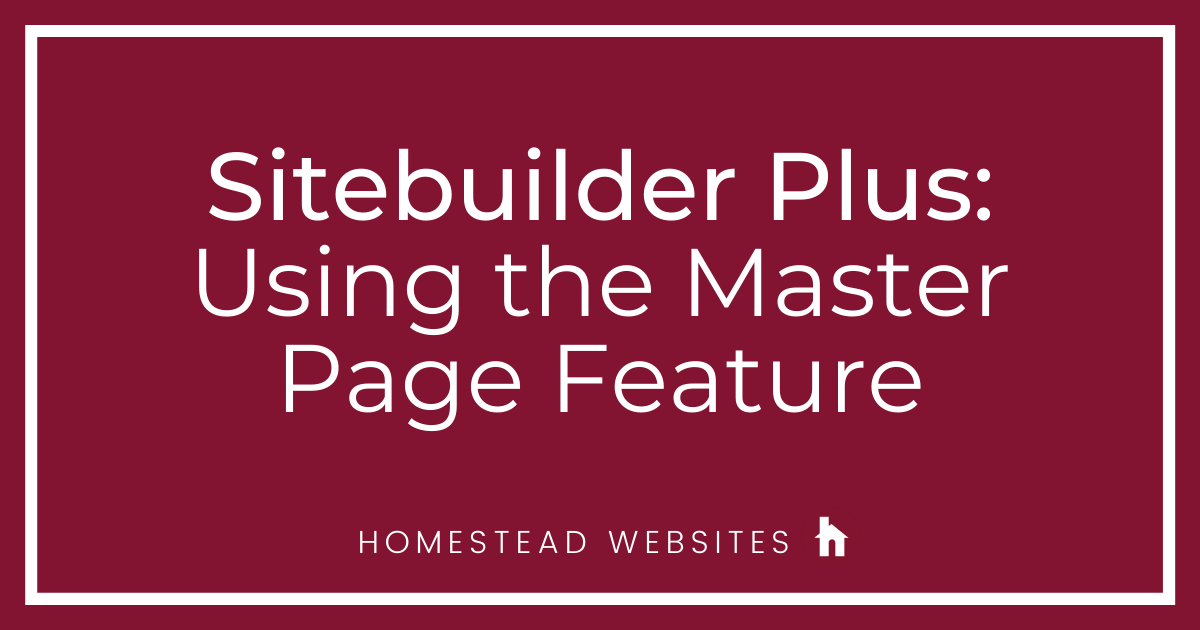
If you are using Sitebuilder Plus and choose a master template, then you can easily add some elements to all pages in your site. Here's how.
If you press the button between page settings and insert, you will see the yellow bar. This indicates changes will be made to all pages. In this example, the company name is Master Template and the phone number and the navigation element will all be on the master page. When done, click the Return to Page button inside the yellow bar and you will be back editing the individual page.
You will also see the indicated check box. This will show/hide elements on the page you are editing. This can help you easily arrange elements on the master page by seeing the placement once the elements from the individual page are added.

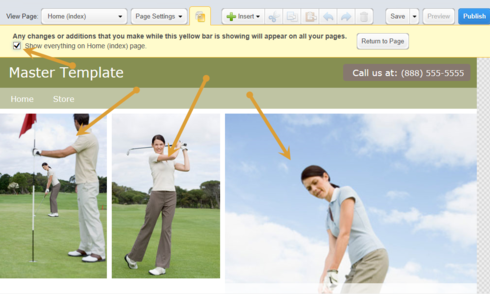
If you press the button between page settings and insert, you will see the yellow bar. This indicates changes will be made to all pages. In this example, the company name is Master Template and the phone number and the navigation element will all be on the master page. When done, click the Return to Page button inside the yellow bar and you will be back editing the individual page.
You will also see the indicated check box. This will show/hide elements on the page you are editing. This can help you easily arrange elements on the master page by seeing the placement once the elements from the individual page are added.




dodie6cc
8 Messages
•
342 Points
6 years ago
1
0