677 Messages
•
44.6K Points
WebsiteBuilder: Edit an Image
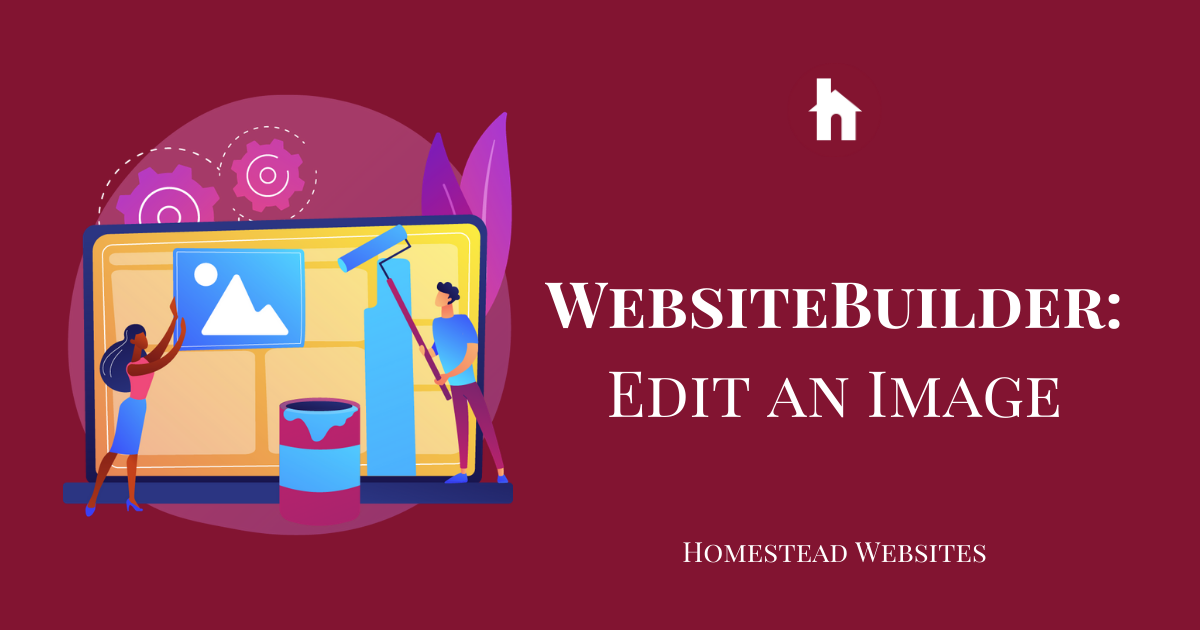
- Locate the image on the page and double click to select a new image. You can upload your own, use images you've already uploaded, or you can use the stock images.
In stock images, you can select from the categories to view different images. - You can also click the image once to get the properties editor. This will give you access to more advanced features, such as editing, linking, layout, animations, styles, and more.




diana0667
14 Messages
•
520 Points
7 years ago
1
0
lisa4399
11 Messages
•
170 Points
5 years ago
In the editing options for an image, what does cover, stretch, fit, original, etc. mean? How do these choices affect the appearance on a desktop or mobile device? Are there some help articles where this type of choice is explained?
1
0
suzanne4720
9 Messages
•
280 Points
3 years ago
website isn't allowing me to rotate the image : (
0
0