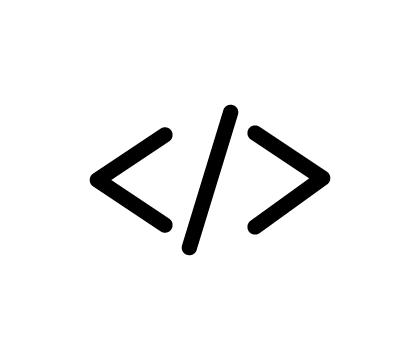
HTML snippets
Feel free to share any and all of your favorite HTML snippets for use on your site
-117
All
Question
Problem
Idea
Praise
Announcements
Article
- •••
How to archive a website?
I choose the 'Archive' option and it just spins for a couple days and then stops and gives me the archive option again. I just want to grab all my website files and store them locally. There is no option to download files in the website builder - only upload.
Question
31
2
0
Missing DNS
How can I find out whether I had name servers with homestead or GoDaddy for my domain ifindyoukeep.com?
Question
19
1
0
How do I embed my own video into my website?
I have two questions as they relate to adding video reels into my website. First, is it possible to add your own video clip that is not from Youtube etc? When I click to insert the element "video", it directs me to the "video gallery" or to either Youtube or to Vimeo. My second question is whether o
Question
19
1
0
Why can't you get to my website without www. in the name?
Help! No one can access my website without typing www. first. This is the address if they do not: frogsleapgallery.com and it is not valid. This is hurting my business - please advise. No one types www. anymore and I am losing traffic when they type frogsleapgallery.com. Thank you! I don't have this
Question
23
1
0
i want one of my domains to be picked up by another
I have a website houseblesser.com and I want my domain energybynumerology.com to to accessed through houseblesser when someone types in energybynumerology.com they reach houseblesser. thanks
Question
19
1
0
add a call button
How make it to where you click on the phone number and it will call you
Question
17
1
0
wwwBreeze-Wind.com
Review my website Breeze-Wind let me know how your feel and wht I need to correcte or change
Question
11
1
0

