677 Messages
•
44.6K Points
WebsiteBuilder eCommerce: Adding Products
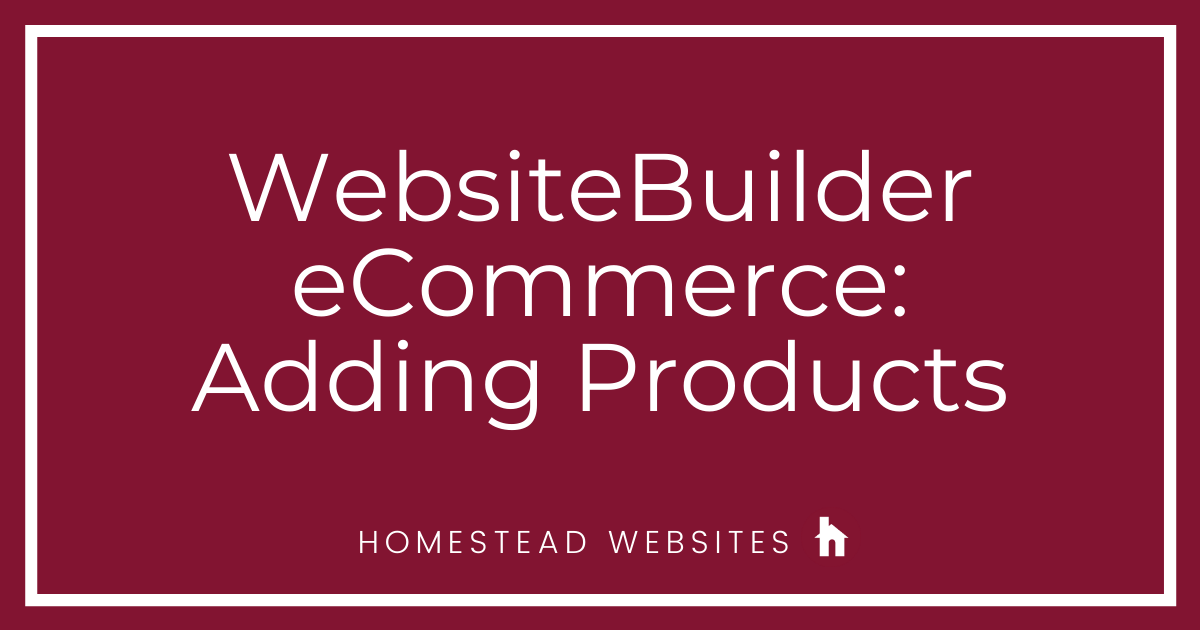
Once you've created your store, it is time to start adding products. In WebsiteBuilder eCommerce, we make it as easy as possible.
You can either:
- Add individual products
or - Import a list of products
To add a product
- Log into WebsiteBuilder, click Store > Manage Products and Orders > Products. Then hover your mouse over the blue plus sign in the bottom right corner:

If you are adding single products, click the plus sign.
If you are importing a bulk list of products, click Import. - Importing a list of products can be done from Ecwid, Google Sheets, Excel, or CSV. You'll need to make sure the categories are clearly organized and labeled, so our system can tell which data is the product name, price, etc.

When adding single products, you'll choose the Product Type (Physical or Digital), then add the product details like the Product Name, Price, Description, and Shipping charge. You will also be able to set whether this product is visible in the store. To make it visible, make sure the tab is pushed to the right.

Scrolling further down, you'll be able to add Product Images. You'll also be able to add a Discount, Banner, SKU, Category, and Weight. Also, you'll have the option to make it taxable, shippable, and whether you want the builder to track stock.
The Banner is good for "New", "Hot Item" or other disclaimers like that. The SKU is optional if you use them. Adding weight for each product will help calculate the proper shipping cost. You will create product categories to make it easier for store visitors to find what they want. You'll need to turn Categories on under Advanced Features.

- Then, if you scroll back up to the top, you'll see the Variants tab. This is for variants of the same product like a T-Shirt. You don't want to have to create a new product for every color and size of a shirt, so you just create one product: T-Shirt. Then, add color and size variants that customers can choose from.
Click Add Variant

- Add the Variants you want. There will be a drop-down with common variants that are used, but you can add or delete variants as you need. Just type under "add variant choice" or click the "x" on the variant choice.

- You'll see the variant you've created. You can add more than one variant per product and manage them from the Variants tab.
You can change the pricing for different variants of a product by adding an "additional charge" to the products' base price for each variant option you are going to charge more for.
You can also enable and track stock for each variant of a product.

- Once you are done, click Save and Publish Changes.
You'll be able to Preview the store and click through like a customer. You can even test an order!
Check out the Youtube video tutorial on this topic!
Take a look at an example of the eCommerce store! CLICK HERE.




julie7375
25 Messages
•
654 Points
6 years ago
1
0
nachattin
2 Messages
•
130 Points
5 years ago
I have just starting using simple store. How to I change the order in which my products appear? Thanks!
0
0
brian3731
8 Messages
•
180 Points
5 years ago
I am adding variants to my store but cannot figure out how to do what I need it to do.....
I have a product that comes in 18 different colors. The product has the same SKU number for the first 4 digits BUT the colors change the last 2 digits of the SKU. (Ex... SKU Is ABC1, red might be ABC101, green may be ABC102....etc) I have all of the colors added to the variant list but HOW can I make it so when someone chooses a specific color the correct SKU # shows up in checkout ? I need the correct SKU # to show up in checkout so I can keep orders and inventory straight. If I can’t have an easy, seamless ordering experience for my customers I am going to lose business.
0
0