677 Messages
•
44.6K Points
Can I Secure My Homestead Website With HTTPS?

For SITEBUILDER PLUS ONLY. Do not use if you have Website Builder.
If you have a Simplestore using Sitebuilder Plus, DO NOT PROCEED WITH THIS PROCEDURE.
For more information please read this topic:
https://community.homestead.com/homestead/topics/cloudflare-common-cloudflare-issues
Important: When we update the nameservers, it is possible to see some interruption with the website and email as the settings propagate. This is to be expected, but if it has been more than 24 hours, please contact support and we can assist.
*click on images to enlarge*
This topic addresses displaying a "secure" rating in the address bar. Currently your site shows an information icon to the left of your URL. If you click it, the message will say the site is not secure.
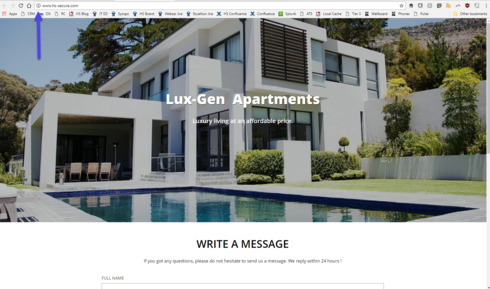
If you have a contact form this is important. As soon as you begin filling in a field in the form, the browser will display a more obvious message in the address bar.
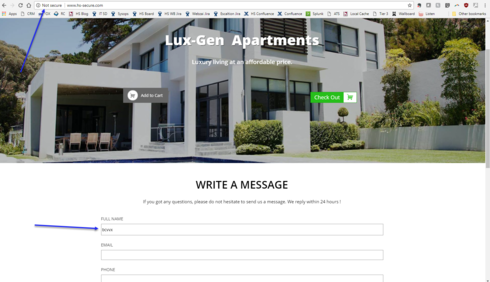
To secure your site you will need to update your nameservers using Cloudflare. Below are detailed instructions on correctly configuring this so your website will be secure and your customers will feel more confident providing you their contact information.
1) Go to http://www.cloudflare.com and click on the sign up link.
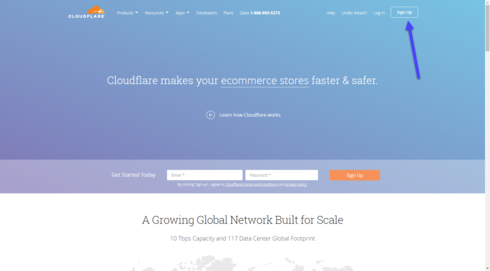
2) Please enter your email address and password you wish to use for your Cloudflare account. If possible, please do not use an email address connected to your domain.
We strongly recommend you read the term and conditions. To continue you must agree to the terms and conditions by clicking on create account.
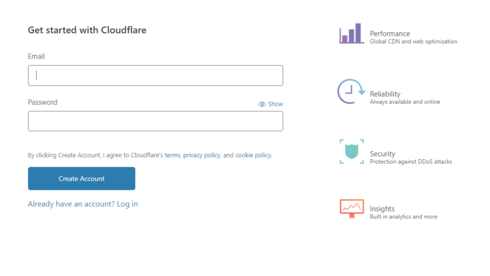
3) Enter your domain name and click on Add site
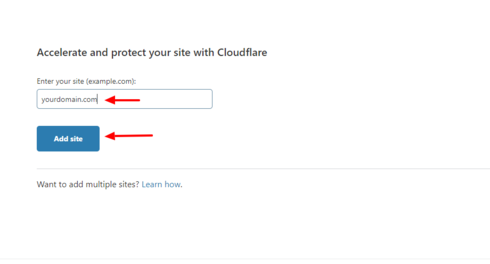
4) Select the FREE plan and click Confirm Plan.
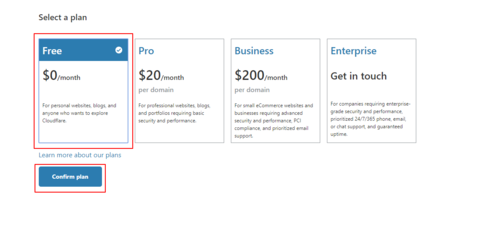
5) Cloud flare will scan your current DNS settings and automatically populate the found DNS records. When the scan is complete, and you see all records present, click continue .
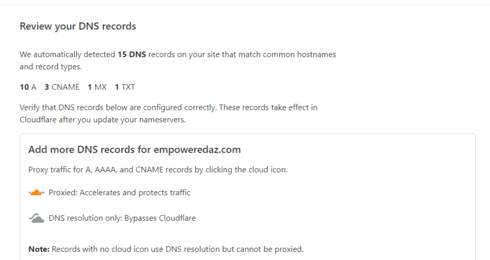
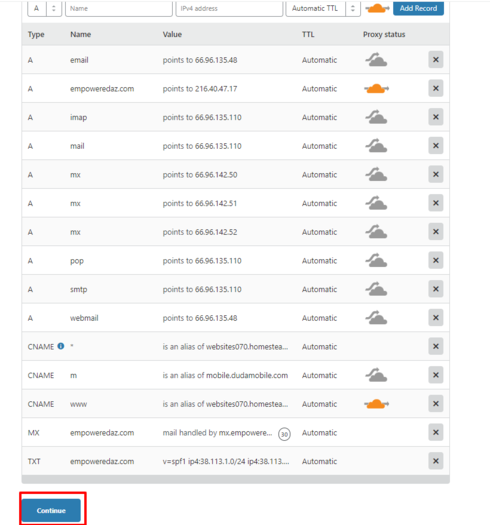
6) Compare the DNS records Cloudflare scanned to your existing DNS records. These can be found in your Homestead account, under Domains > Advanced DNS settings. They should match. If they do, click Continue.
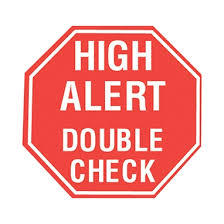
If they don't, you can click on the name or value inside of Cloudflare that is incorrect and edit it. If you need help viewing your current DNS records, please see our topic, How can I view and edit my DNS records using Homestead nameservers.
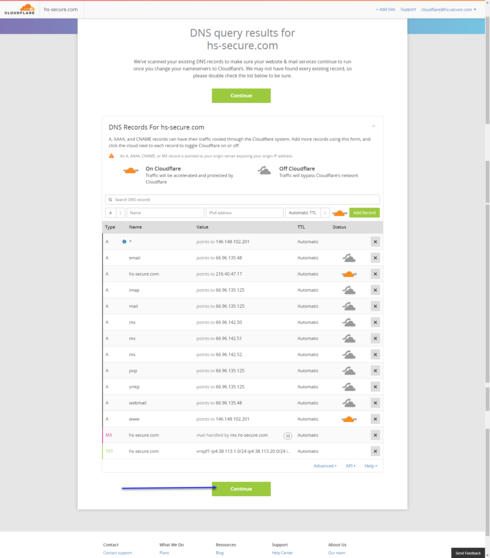
NOTE: Please make sure to verify that the MX record has been added inside of CloudFlare's DNS settings. If you do not see a record with MX next to it, then we will need to add the MX record.
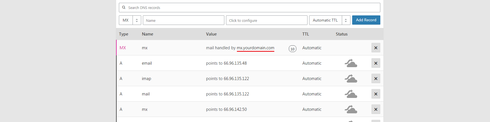
Click MX in the drop down, then click Name and type @, then Click to configure just right of that box. It will open a new window, please confirm your MX record.
If you are using email with Homestead, for server you will add mx.YOURDOMAIN.com, and for Priority you can put 10. Click save, then click Add Record.
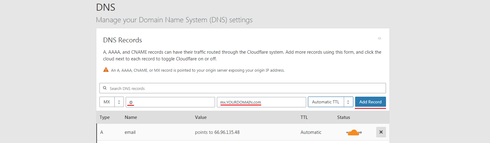
7) Cloudflare will now provide you the new nameservers for your domain. If you do not see your nameservers, proceed to the DNS page inside of Cloudflare, and scroll down until you see Cloudflare Nameservers.
Important: When we update the nameservers, it is possible to see some interruption with the website and email as the settings propagate. This is to be expected, but if it has been more than 24 hours, please contact support and we can assist.
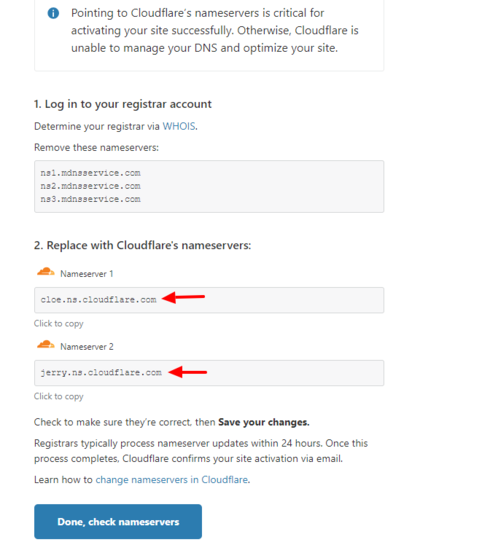
8) Log into your Homestead account and click the domains tab on the left. Under the domain you are working on, click Edit your nameservers. You will need to click delete next to ns3.mdnsservice.com and then change the other 2 nameservers to the ones provided by Cloudflare. You can't change and delete in the same step, so you will need to click edit twice. Click Submit
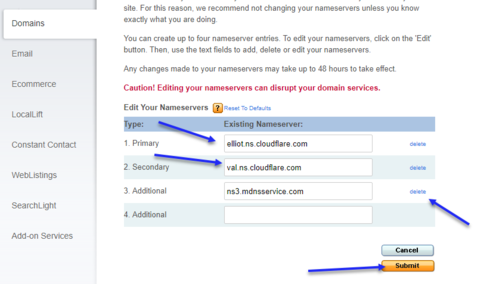
9) Return to Cloudflare and click done check nameservers.
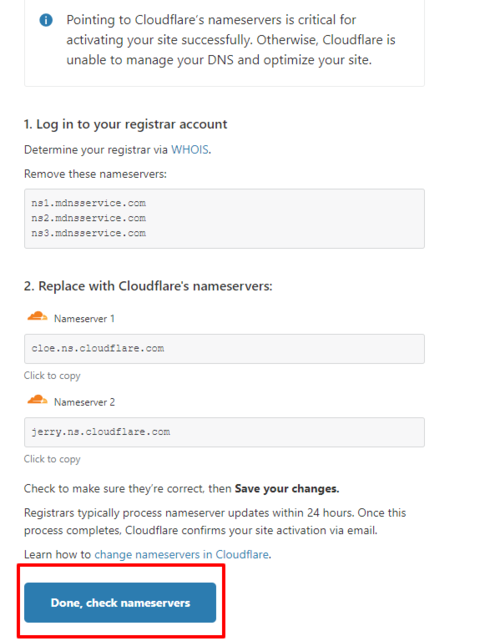
10) The first part is now completed. Now, please review and confirm that the SSL is set to Flexible and always use HTTPS is turned on.
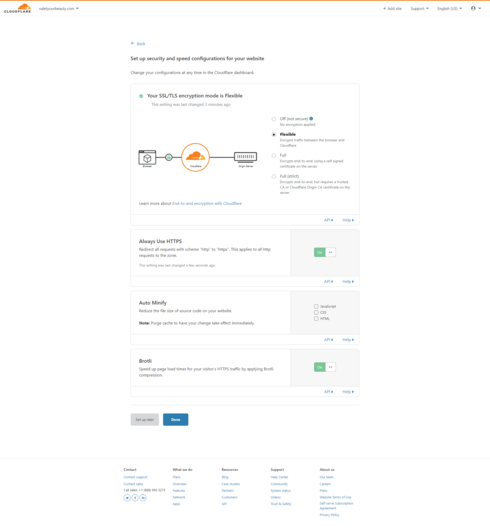
11) Over the next 24 hours, try manually typing in your site with https. If it isn't set up yet, you'll get an error page. Just type https://www.yourdomain.com and when you see your site load with HTTPS, please proceed to the next step.

NOTE: Do not proceed to the next step until you can view your website when using HTTPS (https://www.yourdomain.com) When you see your site load with HTTPS, continue to step #12.
12) Click on the SSL/TLS button at the top and select Edge Certificates.
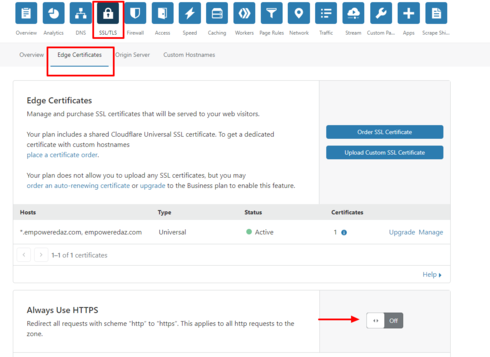
13) Scroll down on this page and look for the section entitled "Always use HTTPS" Turn it on. Also scroll to the bottom and find "Automatic HTTPS Rewrites" Turn it on. All other settings you can leave as default.
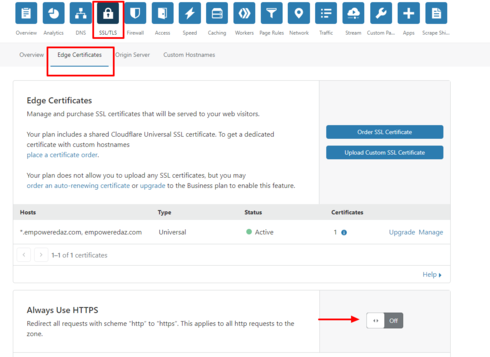
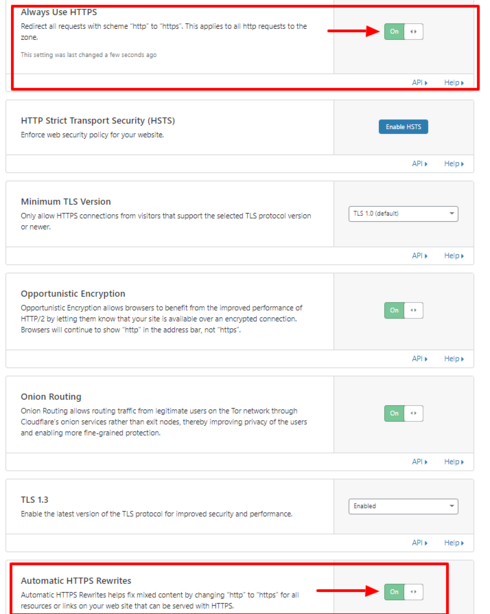
In a few minutes, your site will show secure.
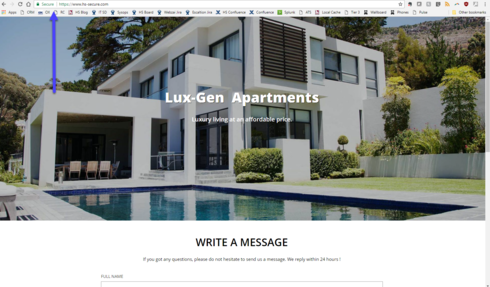
If your site is not showing fully secure, please go republish your site.
Note: This solution is for Sitebuilder Plus sites only.
If you have a Simplestore using Sitebuilder Plus, DO NOT PROCEED WITH THIS PROCEDURE.
For more information please read this topic:
https://community.homestead.com/homestead/topics/cloudflare-common-cloudflare-issues
Important: When we update the nameservers, it is possible to see some interruption with the website and email as the settings propagate. This is to be expected, but if it has been more than 24 hours, please contact support and we can assist.
*click on images to enlarge*
This topic addresses displaying a "secure" rating in the address bar. Currently your site shows an information icon to the left of your URL. If you click it, the message will say the site is not secure.
If you have a contact form this is important. As soon as you begin filling in a field in the form, the browser will display a more obvious message in the address bar.
To secure your site you will need to update your nameservers using Cloudflare. Below are detailed instructions on correctly configuring this so your website will be secure and your customers will feel more confident providing you their contact information.
1) Go to http://www.cloudflare.com and click on the sign up link.
2) Please enter your email address and password you wish to use for your Cloudflare account. If possible, please do not use an email address connected to your domain.
We strongly recommend you read the term and conditions. To continue you must agree to the terms and conditions by clicking on create account.
3) Enter your domain name and click on Add site
4) Select the FREE plan and click Confirm Plan.
5) Cloud flare will scan your current DNS settings and automatically populate the found DNS records. When the scan is complete, and you see all records present, click continue .
6) Compare the DNS records Cloudflare scanned to your existing DNS records. These can be found in your Homestead account, under Domains > Advanced DNS settings. They should match. If they do, click Continue.
If they don't, you can click on the name or value inside of Cloudflare that is incorrect and edit it. If you need help viewing your current DNS records, please see our topic, How can I view and edit my DNS records using Homestead nameservers.
NOTE: Please make sure to verify that the MX record has been added inside of CloudFlare's DNS settings. If you do not see a record with MX next to it, then we will need to add the MX record.
Click MX in the drop down, then click Name and type @, then Click to configure just right of that box. It will open a new window, please confirm your MX record.
If you are using email with Homestead, for server you will add mx.YOURDOMAIN.com, and for Priority you can put 10. Click save, then click Add Record.
7) Cloudflare will now provide you the new nameservers for your domain. If you do not see your nameservers, proceed to the DNS page inside of Cloudflare, and scroll down until you see Cloudflare Nameservers.
Important: When we update the nameservers, it is possible to see some interruption with the website and email as the settings propagate. This is to be expected, but if it has been more than 24 hours, please contact support and we can assist.
8) Log into your Homestead account and click the domains tab on the left. Under the domain you are working on, click Edit your nameservers. You will need to click delete next to ns3.mdnsservice.com and then change the other 2 nameservers to the ones provided by Cloudflare. You can't change and delete in the same step, so you will need to click edit twice. Click Submit
9) Return to Cloudflare and click done check nameservers.
10) The first part is now completed. Now, please review and confirm that the SSL is set to Flexible and always use HTTPS is turned on.
11) Over the next 24 hours, try manually typing in your site with https. If it isn't set up yet, you'll get an error page. Just type https://www.yourdomain.com and when you see your site load with HTTPS, please proceed to the next step.
NOTE: Do not proceed to the next step until you can view your website when using HTTPS (https://www.yourdomain.com) When you see your site load with HTTPS, continue to step #12.
12) Click on the SSL/TLS button at the top and select Edge Certificates.
13) Scroll down on this page and look for the section entitled "Always use HTTPS" Turn it on. Also scroll to the bottom and find "Automatic HTTPS Rewrites" Turn it on. All other settings you can leave as default.
In a few minutes, your site will show secure.
If your site is not showing fully secure, please go republish your site.
Note: This solution is for Sitebuilder Plus sites only.




spindys
25 Messages
•
674 Points
6 years ago
1
0
hoffmanstoys3447
50 Messages
•
1.7K Points
6 years ago
I've got the same problem and I am not going in and redo all of my pages. I don't have as many as Keith but it is a pain in the butt to redo them. I don't understand it anyway. I did some changes yesterday and have the orange cloud but then I get this message:
Status: Website not active (DNS modification pending)
Please ensure your website is using the nameservers provided:
- alex.ns.cloudflare.com
- beth.ns.cloudflare.com
Have no idea what it meansNote: This conversation was created from a reply on: I gotta a feeling this "https" and "Cloudflare" won't apply to my sites......
13
0
charles6535
35 Messages
•
1.7K Points
6 years ago
Please advise. www.capitalguitarsonline.com
Thanks.
1
0
susan1578
43 Messages
•
2.8K Points
6 years ago
Thanks for all the guidance and support... I sure am glad I am well into rebuilding my site on WebsiteBuilder. I was very reluctant at first as I was so used to SiteBuilder, but I am learning as I go and actually enjoying WebsiteBuilder now!
0
tarja8119
31 Messages
•
986 Points
6 years ago
My english is not good enough to do the advise you mailed me. Please do it for my site. I want it secure.
3
0
charles6535
35 Messages
•
1.7K Points
6 years ago
0
0
charles6535
35 Messages
•
1.7K Points
6 years ago
I updated my website (capitalguitarsonline.com) per the instructions several days ago and it's status still remains "not secure." What am I doing wrong? Thanks.
1
0
martin_35837b
366 Messages
•
10K Points
6 years ago
Please set it back the way it was and I will take my chances.
This is something you all should have taken care of for us....I have spent literally thousands of dollars at Homestead since 2006.
3
tarja8119
31 Messages
•
986 Points
6 years ago
0
vicki7083
1 Message
•
112 Points
6 years ago
3
0
martin_35837b
366 Messages
•
10K Points
6 years ago
I just figured it out on my own. There is a place to reset to default nameservers on the page we used to edit them.....hopefully my email will function properly now....stand by.
1
0
dave2696
6 Messages
•
386 Points
6 years ago
I changed the Nameservers to the Cloudflare servers provided on my sites DaveHutchinson.net (A Homestead Server) and CrazyAboutTravel.com (a Dotster Server) Now, when I go to my sites I get the following This site can’t be reached
www.davehutchinson.net’s server IP address could not be found.
DNS_PROBE_FINISHED_NXDOMAIN
and on www.CrazyAboutTravel.com this...
Sorry, the page you’re looking for can’t be found.
You will be redirected to Homestead in 10 seconds.
Help, please. I have been a Homestead customer for 20 years...have more than 1700 pages on my site... I need help!!! Thanks! -Dave Hutchinson-
Note: This conversation was created from a reply on: Sitebuilder Plus Simplestore not working with Cloudflare configuration..
4
0
elaine6841
24 Messages
•
528 Points
6 years ago
I got an email from you to get an ssl certificate for my sites and to do that I have to update my nameservers with my domain name registrar. I registered one of my sites through Homestead and tucows. I have found where to change those nameservers on my homestead account for mingdinhhomeopathy.com under Domains/Edit your name servers. Do I just do that there, or do I have to go to tucows? I tried doing that and found that site has no password or email address for me???
2
0
duane5327
6 Messages
•
264 Points
6 years ago
got email from cloudfare that my nameserver need to be changed. I s this a joke or for real?
1
0
doug2213
4 Messages
•
182 Points
6 years ago
I got a note to use cloudfare to improve the SSL certificate. They say to change the nameservers to eva.ns.cloudfare.com and matt.ns.cloudfare.com. They routed me back to you, since tucows still has someone else there.
3
0