677 Messages
•
44.6K Points
POP Email Setup: Opera Mail
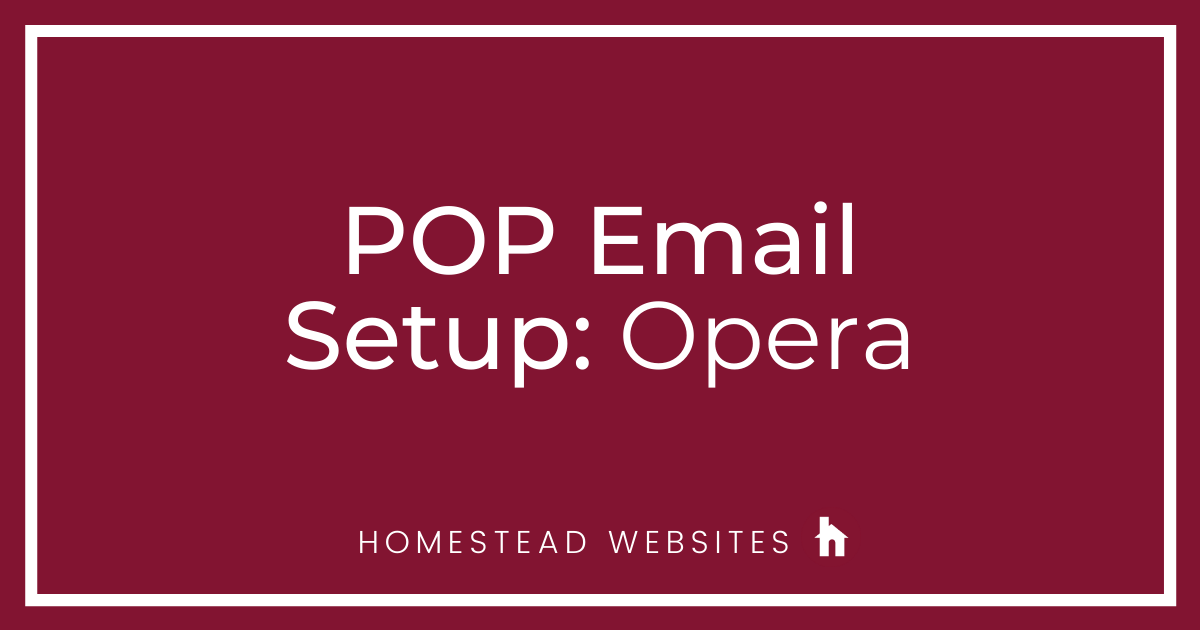
If you aren't sure of the difference between POP and IMAP and why you would use one or the other, please click here.
- Choose Email, click Next
- Put your name and full email address. Click Next
- Use your full email address for the Login Name and your Password for your Webmail. Choose POP and click Next
- Incoming server: pop.homestead.com and check the box for Use secure connection (TLS)
Outgoing server: smtp.homestead.com and check the box for Use secure connection (TLS)
Click Finish - Your email is now set up and will look like this:
You can now see your email in Opera Mail!




No Responses!