677 Messages
•
44.6K Points
POP Email Setup: Mailbird
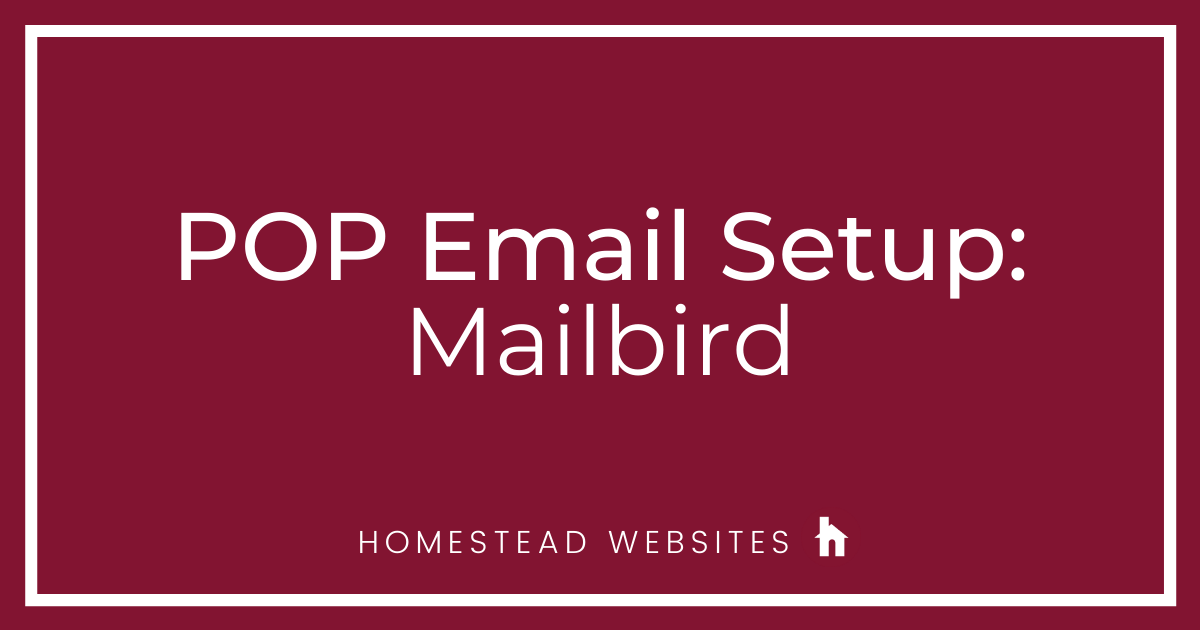
If you aren't sure of the difference between POP and IMAP and why you would use one or the other, please click here.
- After installing Mailbird, you will be asked to start the setup. Enter the information requested. Then hit continue.
- Click Edit server settings
. - You will need to edit the server type as well as incoming and outgoing servers and add the passwords. Make sure your settings look like this and hit continue.
note: The POP3 settings at the bottom are optional settings that you can turn on or off as desired. - Connecting with Facebook is your choice, or skip it.
- Customize as desired and click continue.
- Again, connecting apps is your choice, and click continue.
- If you have a referral coupon, enter it, if not skip.
note: If you have questions about coupons or how to's with mail clients, you need to direct them to the software provider. - You are now done and can add more accounts or close and begin using your new account.




No Responses!