677 Messages
•
44.6K Points
POP Email Setup: Android Stock Email Client
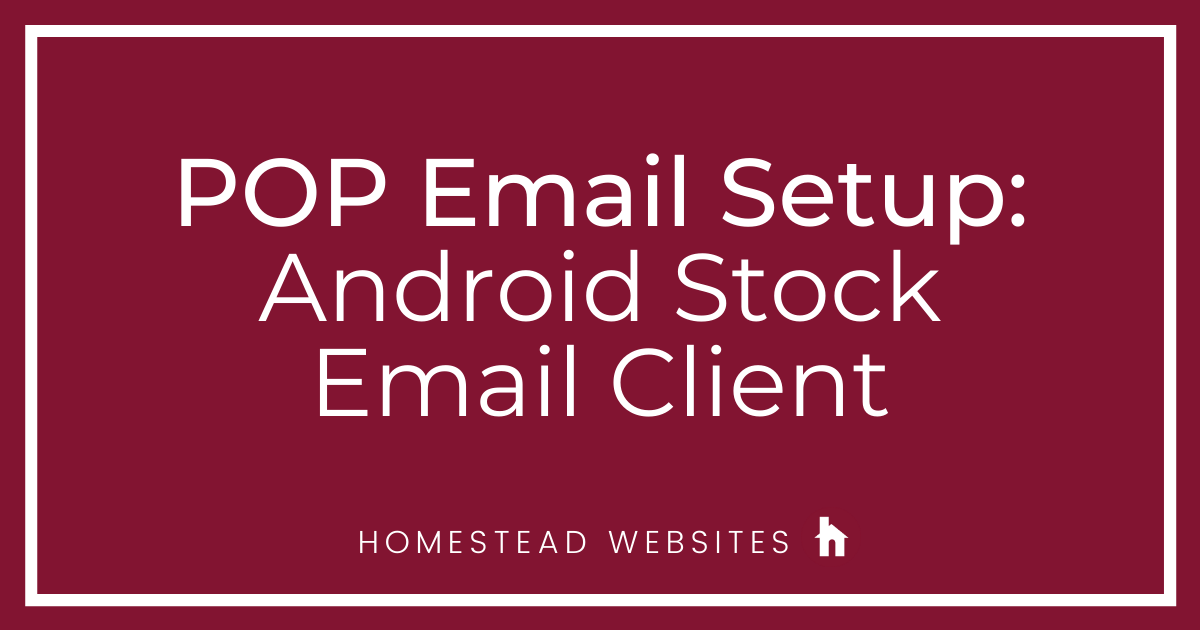
If you aren't sure of the difference between POP and IMAP and why you would use one or the other, please click here.
- Click on "Add Other Account"
- Enter your email address and password, and select Manual Setup:
- Select POP3 Account
- Input
Email address
Username: Full email address
Password
Server: pop.homestead.com
Security: SSL
Port: 995
Click Next - Input
SMTP Server: smtp.homestead.com
Security: SSL
Port: 465
Username: Full email address
Password
Click Next - Choose your settings and click Next
- Input your preferences and click Done
You can now see your email!




No Responses!