1.4K Messages
•
262.9K Points
How do I setup IMAP email on my Android device using k-9 mail?
If you aren't sure of the difference between POP and IMAP and why you would use one or the other, please click here.
1) Enter your email address and email password and click manual setup.

2) Click on IMAP

3) Make sure these settings match, except to enter your email address. Click next.

4) Again, match these settings and click Next.

5) Optional settings: While "push" will get your mail faster, it also will drain your battery more quickly. Some people also think immediate delivery is a distraction and interupts work flow, so carefully weigh your options and consequences. Once set, click Next.

6) Name your account if desired. If you have multiple accounts it might be easier ro identify in your account list. Click on Done

7) From the inbox, press your menu button. Mine is not on the screen, so it isn't pictured here. Click Settings, then Account Settings.


8) Now click on Folders.

9) You can re-map the indicated folder by clicking on it. You will receive a list of the folders available. This is a little tricky because it doesn't indicate server vs local. In our case, Sent items is the server folder, as is trash.
10) Select the appropriate folder.
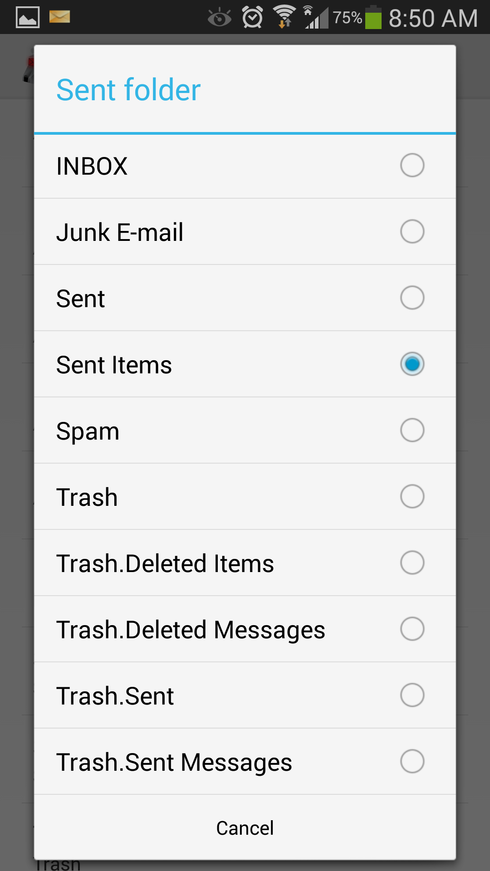
1) Enter your email address and email password and click manual setup.
2) Click on IMAP
3) Make sure these settings match, except to enter your email address. Click next.
4) Again, match these settings and click Next.
5) Optional settings: While "push" will get your mail faster, it also will drain your battery more quickly. Some people also think immediate delivery is a distraction and interupts work flow, so carefully weigh your options and consequences. Once set, click Next.
6) Name your account if desired. If you have multiple accounts it might be easier ro identify in your account list. Click on Done
By default k-9 will store you sent and trash folders on the phone, not the server. If you would like to sync these folders to the server then continue to follow these instructions.
7) From the inbox, press your menu button. Mine is not on the screen, so it isn't pictured here. Click Settings, then Account Settings.
8) Now click on Folders.
9) You can re-map the indicated folder by clicking on it. You will receive a list of the folders available. This is a little tricky because it doesn't indicate server vs local. In our case, Sent items is the server folder, as is trash.
10) Select the appropriate folder.



No Responses!