1.4K Messages
•
262.9K Points
How do I set up IMAP email in Outlook 2010?
If you would like to know more about the difference between IMAP and POP, then please click here.
1) Click on the File tab, then on the Account Settings, and then on Account settings again.
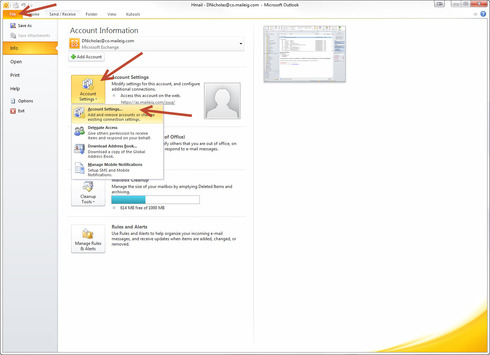
2) On the Email tab, click on New.
If you are editing the settings for an existing email, click on the email address in the list and click Change, instead.
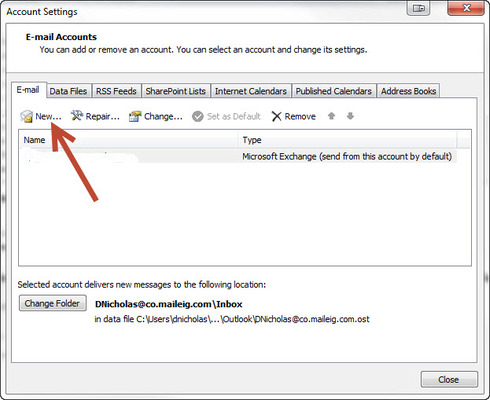
3) Click E-mail Account and Next.
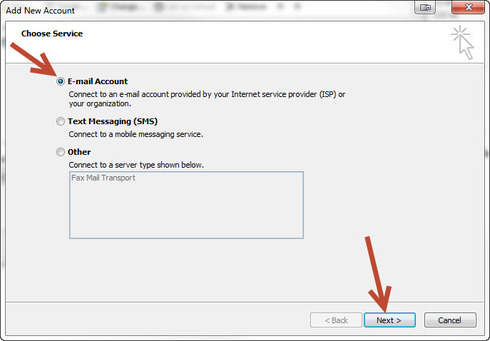
4) Click on Manually Configure and Next.
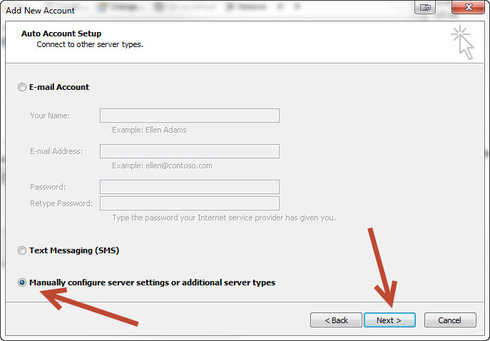
5) Click Internet E-mail and Next.
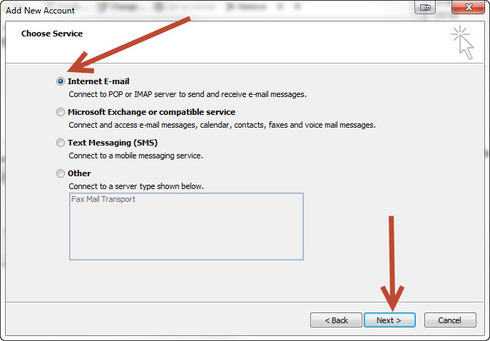
6) Select IMAP
Enter the following settings:
Incoming mail server: imap.homestead.com
Outgoing mail server SMTP: smtp.homestead.com
Enter your email for the User Name and your email password
Click on More Settings.
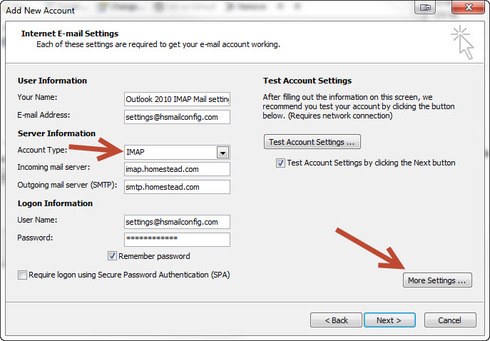
7) On the Outgoing Server tab, check the box for "My outgoing server (SMTP) requires authentication" and select "Use same settings as my incoming server."
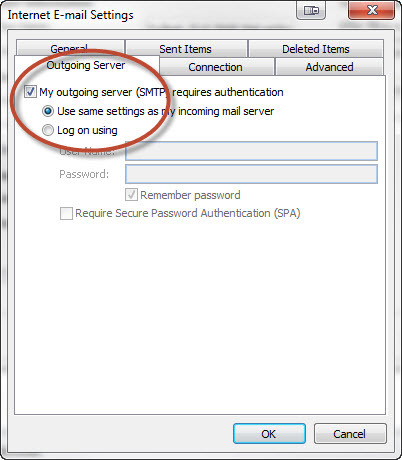
8) On the Advanced tab, Input the following settings:
Incoming server: 993
Use the following type of encrypted connection: TLS
Outgoing server (SMTP): 465
Use the following type of encrypted connection: TLS
For the Root folder path, put Inbox
Click OK
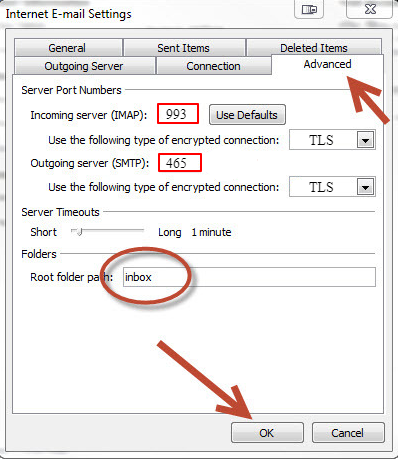
9) Click Next
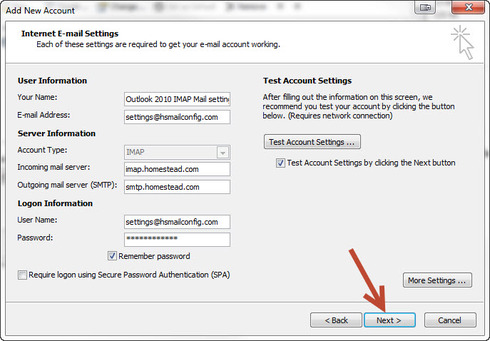
10) Click Close
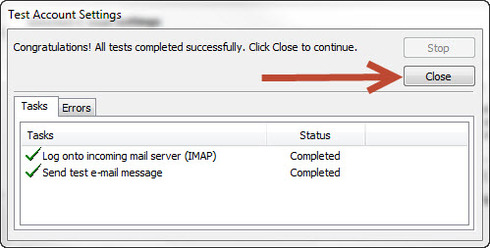
11) Click Finish.
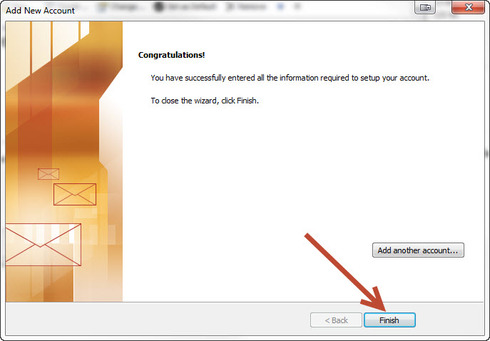
12) Click on the File tab again, and then on Account Settings. Then again on Account Settings. Double click on the account and hit More Settings.
13) Go to the Sent Items tab and make sure the Sent Items are mapped as shown.
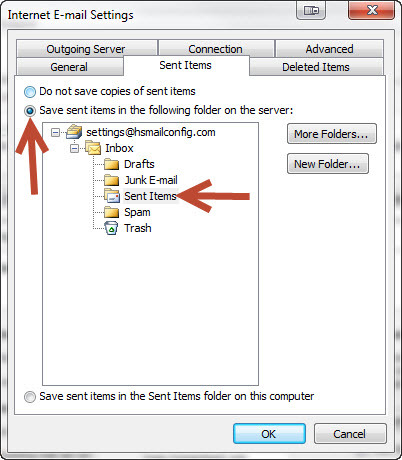
14) Click OK to save.
1) Click on the File tab, then on the Account Settings, and then on Account settings again.
2) On the Email tab, click on New.
If you are editing the settings for an existing email, click on the email address in the list and click Change, instead.
3) Click E-mail Account and Next.
4) Click on Manually Configure and Next.
5) Click Internet E-mail and Next.
6) Select IMAP
Enter the following settings:
Incoming mail server: imap.homestead.com
Outgoing mail server SMTP: smtp.homestead.com
Enter your email for the User Name and your email password
Click on More Settings.
7) On the Outgoing Server tab, check the box for "My outgoing server (SMTP) requires authentication" and select "Use same settings as my incoming server."
8) On the Advanced tab, Input the following settings:
Incoming server: 993
Use the following type of encrypted connection: TLS
Outgoing server (SMTP): 465
Use the following type of encrypted connection: TLS
For the Root folder path, put Inbox
Click OK
9) Click Next
10) Click Close
11) Click Finish.
12) Click on the File tab again, and then on Account Settings. Then again on Account Settings. Double click on the account and hit More Settings.
13) Go to the Sent Items tab and make sure the Sent Items are mapped as shown.
14) Click OK to save.



No Responses!