1.4K Messages
•
262.9K Points
How do I set up IMAP email in Mac Mail (OSX Mavericks)
If you aren't sure of the difference between POP and IMAP and why you would use one or the other, please click here.
1) Click on the mail icon to launch Mac Mail
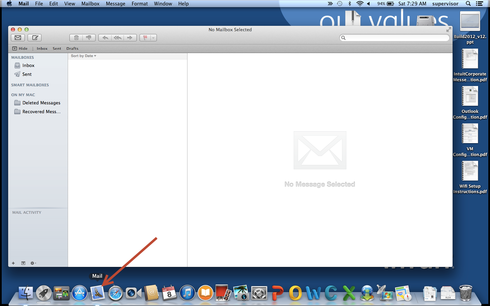
2) Click on the Mail menu, then on Add Account
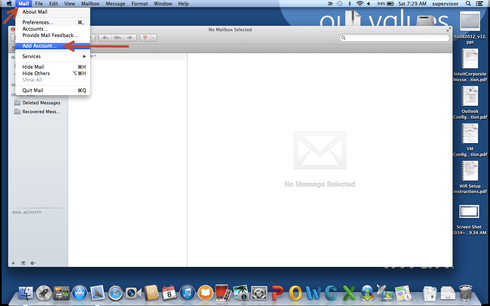
3) Choose Add Other Mail Account and click Continue
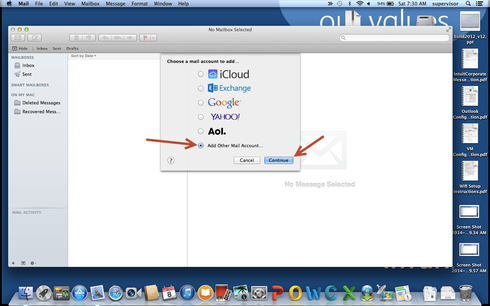
4) Enter your Name, email address and email password and click Next.
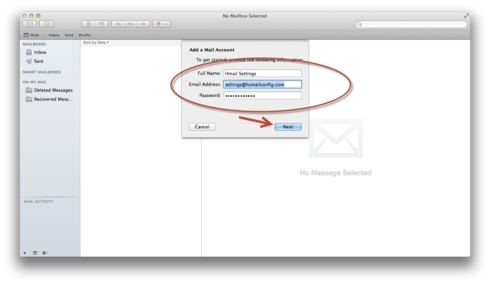
5) Select IMAP. Enter the server name: imap.homestead.com
Then enter your email address and email password as User Name and Password. Click Next.
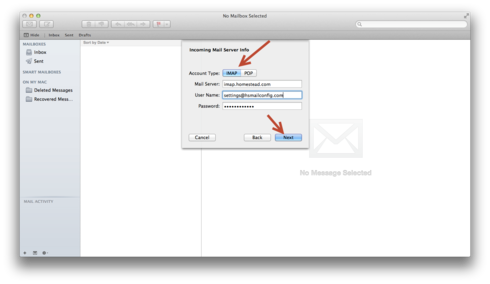
6) Enter the Outgoing server name: smtp.homestead.com and click Next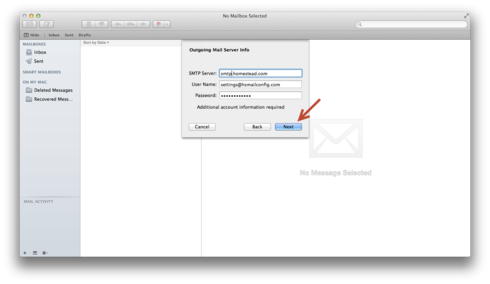
7) You will now see your mailbox.
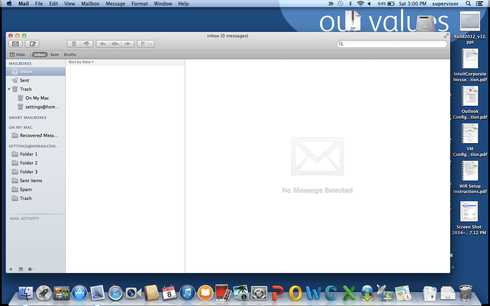
1) Click on the Mail menu at the top left and then on Preferences.
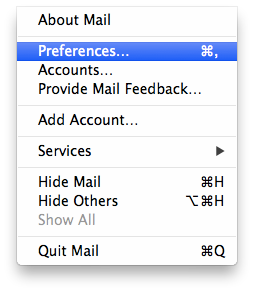
You will see this. Click on the outgoing server indicated in the image.
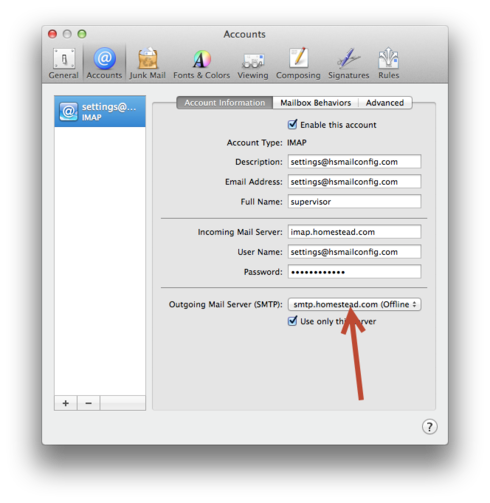
2) Note the server with the check mark next to it. Click on Edit SMTP Server List.
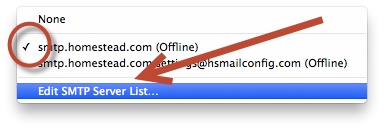
3) Select the server that was checked in the top list. Then make sure you select custom port and enter 465. Then change authentication to Password and enter your email address and email password. Click OK
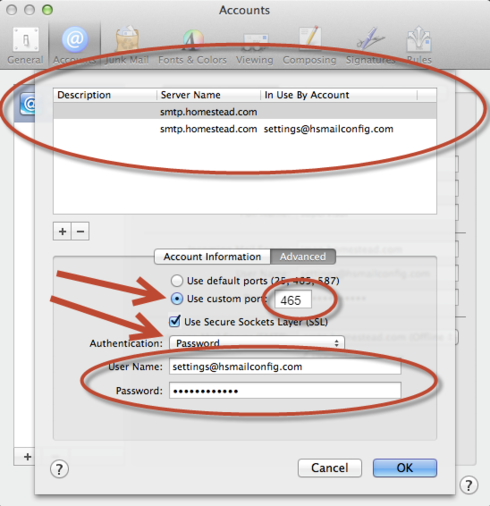
4) Save the settings
5) You can also click on the Mailbox behaviors tab to set how you want Mac Mail to handle mail storage on the server.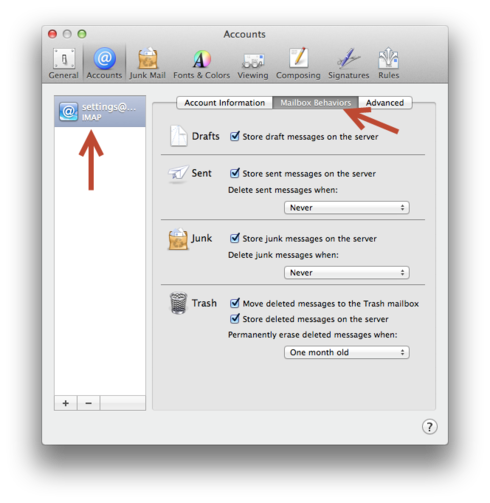
Please follow these steps to setup up your email. If it doesn't work, please recheck your spelling in all settings. If you are still having a problem, feel free to post a question, with the specific problem. The more detail you can give us the better.
1) Click on the mail icon to launch Mac Mail
2) Click on the Mail menu, then on Add Account
3) Choose Add Other Mail Account and click Continue
4) Enter your Name, email address and email password and click Next.
5) Select IMAP. Enter the server name: imap.homestead.com
Then enter your email address and email password as User Name and Password. Click Next.
6) Enter the Outgoing server name: smtp.homestead.com and click Next
Apple shows User Name and Password as optional in this step. These are NOT optional. You must enter your email address and email password.
7) You will now see your mailbox.
Important note: There are still some items you want to check. Look below to complete your setupAdditional setting
1) Click on the Mail menu at the top left and then on Preferences.
You will see this. Click on the outgoing server indicated in the image.
2) Note the server with the check mark next to it. Click on Edit SMTP Server List.
3) Select the server that was checked in the top list. Then make sure you select custom port and enter 465. Then change authentication to Password and enter your email address and email password. Click OK
4) Save the settings
5) You can also click on the Mailbox behaviors tab to set how you want Mac Mail to handle mail storage on the server.
Please follow these steps to setup up your email. If it doesn't work, please recheck your spelling in all settings. If you are still having a problem, feel free to post a question, with the specific problem. The more detail you can give us the better.



No Responses!