677 Messages
•
44.6K Points
WebsiteBuilder: Add an Image Gallery
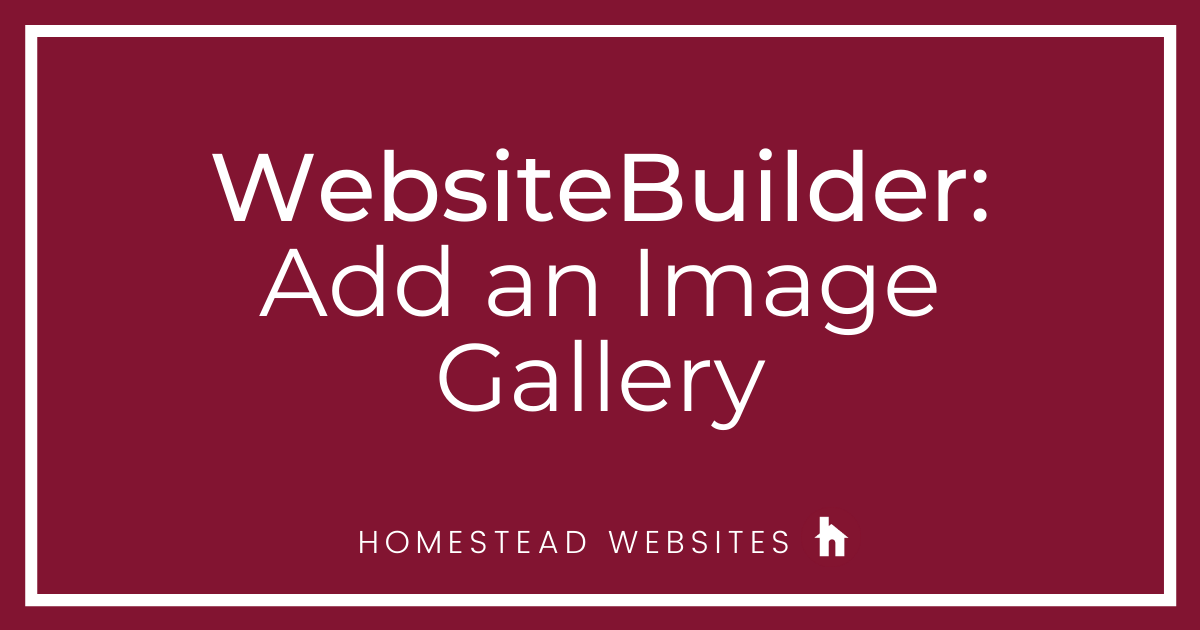
Here is how to add an image gallery:
- Click + Elements
- Click Images > Image Gallery
- Select your method of adding images and click OK
- 1) You can Clear Items to delete the default images and Add Images to add new images.
2) Click on the image to get settings like layout and alignment
3) Add a Title and Description to your image
4) Click Save - Place the Gallery and you'll see a menu above.
You can change it to a grid, single row, or column of images. You can add animations, add navigation buttons or arrows. You can use docking.
Click More > Advanced to go to additional settings.




gloria2691
35 Messages
•
3.3K Points
9 years ago
Not sure if I am explaining this well. I would like to see, and maybe it already exists, a link that says "galleries", then "add new" without being on any particular page.
5
hagstrom5658
2 Messages
•
132 Points
8 years ago
My website has paintings and sculptures and since I can't fill most of a page with each painting, how do I set up "click to enlarge" so that customers can see a larger version?
1
0
nathaniel6067
1 Message
•
110 Points
6 years ago
1
0
les6064
126 Messages
•
9.9K Points
6 years ago
With the image gallery, as far as I know, the finished image cannot be altered. It only shows exactly
what the image looks like when it is uploaded the gallery.
0
0
keith9054
13 Messages
•
280 Points
6 years ago
I've placed a gallery on each of two pages
In one instance, I find that hovering the mouse on any picture gives a slight zoom effect. I like this because it confirms to the use that something will happen if they click on it.
But in the second instance, the picture is simply highlighted, with no zoom effect. I can't find the setting for this. Can you help please?
1
0
karen9228
2 Messages
•
130 Points
5 years ago
How do I put more than 4 photos into an image gallery?
0
0
robert_emmett1126
14 Messages
•
478 Points
5 years ago
How do I enlarge my thumbnails photos?
Thx
1
0
adrian9083
11 Messages
•
210 Points
4 months ago
How can I re-order the images in my gallery? When I add new pictures the newest pictures go to the end and I'd like them to go to the front of the gallery. Currently the only way I see to re-arrange is to drag the picture in the manage gallery section a couple pictures at a time. With several hundred pictures this takes a ridiculous amount of time. Is there a better way?
0
0