677 Messages
•
44.6K Points
Sitebuilder Plus: Create A Site Navigation Menu
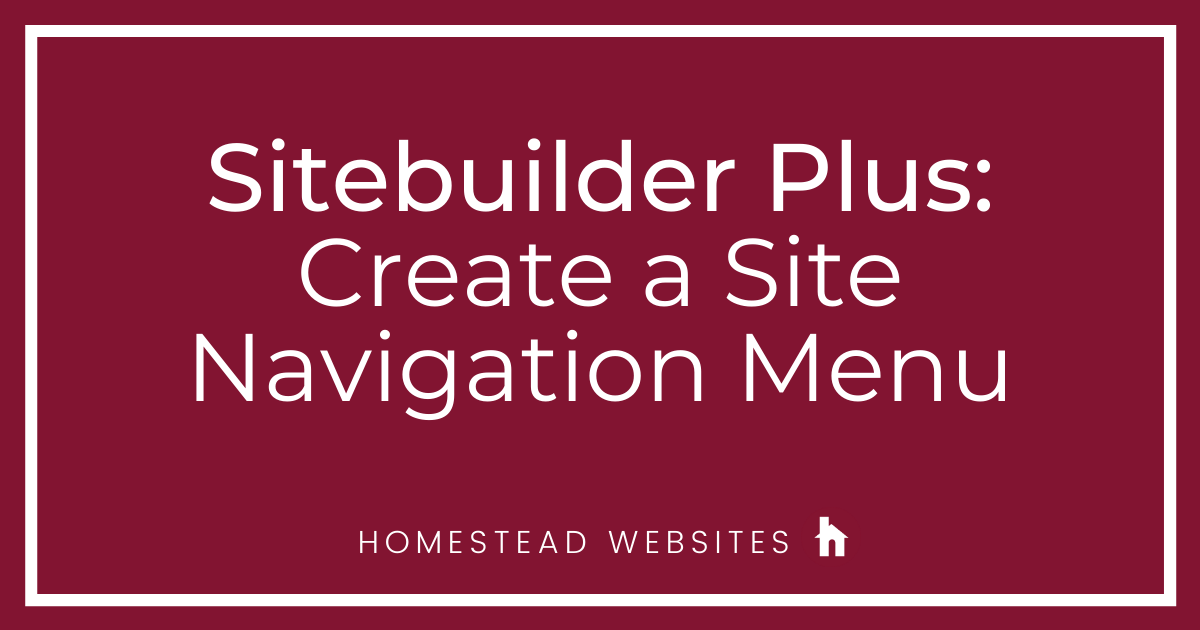
The site navigation is what visitors use to go from one web page to another easily and quickly. It's a "global" element meaning that you can create the Site Navigation Menu once, and then add it to multiple pages without having to rebuild all of the links and details. Any change you make to that Site Navigation Menu on one of those pages will be applied to every page that the menu is on.
Here is how you can set up your navigation menu:
Here is how you can set up your navigation menu:
- Click Websites Manager in the left navigation menu. Then, click Edit Site.
- Click Insert in the top toolbar and select More from the drop-down menu. When the secondary drop-down menu appears, click Navigation Menu.
- In the small window, Create a new Site Navigation Menu and click Ok.
- Enter a name for your navigation menu or leave the default name in there and click Ok .
- A placeholder box will appear on your page. To the right, in Site Navigation Menu Settings, there are editing tools available in the tabs.
- Basics Tab
- Style Tab
- Effects Tab
- Links Tab
- Click on the + sign to the right of Link List to add pages to the site navigation menu.
- In the small window, select Existing Page or File and click Browse.
- Select the page name that you want to link to. Then, click Ok and Ok again.
- You'll now have Link1 in your link list. With that link selected, look below the link list and you can rename Link1 to something more relevant (like Home).
- Repeat these steps to setup all your pages and links.
- Once you are done setting up your navigation menu, click Save and Publish to see your changes on your live site. You can also copy and paste this menu to any of your other pages so every page is linked to the others.
The Basics tab will allow you manipulate if you want your navigation menu to be horizontal or verticle
The Style tab allows you to customize how your links appears. You can make your links buttons, text, or even import your own images to use.
The Effects tab allows you to create some different effects such as mouseovers and selected page colors to help make your navigation menu more appealing.
The Links tab is where you will setup you page link.




cuautla157637
2 Messages
•
132 Points
10 years ago
0
0
aidan9258
2 Messages
•
132 Points
9 years ago
I can move from my home page to ( about us page, or jobs) from my home page when people open my site, so people who visit my site cant get pasted the home page
0
0
ron7320
2 Messages
•
122 Points
8 years ago
1
0
chip2593
4 Messages
•
162 Points
8 years ago
0
0
laoshiaaron1538
3 Messages
•
110 Points
8 years ago
2
0
daniel3768
4 Messages
•
210 Points
8 years ago
2
0
randy5825
3 Messages
•
130 Points
7 years ago
I also do not have the 'Insert' tool bar and can not get any of the tool bars on my site.. Help!
1
0
blanca5060
11 Messages
•
190 Points
5 years ago
still don't understand steps 9, and 10, need help
-3
0