677 Messages
•
44.6K Points
Sitebuilder Plus: Add H tags
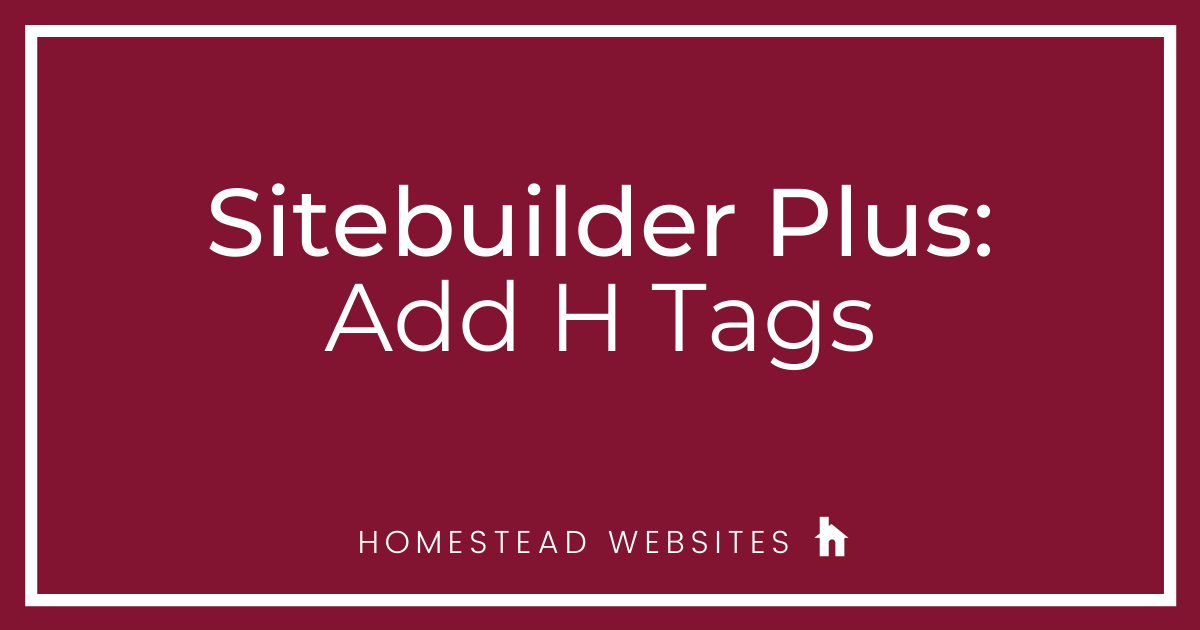
Note: We want to provide a few common and useful snippets for your use, but our support department is not able to assist you with editing code. They can help you with code placement.
Adding the H tags is as simple as inserting the following code into an HTML box on the page: Your title goes hereThis code goes in the body of the page and is inserted into a standard html box and positioned on the page in the location you wish for it to appear. To add the html box, click Insert > More > HTML.
In many cases you will want to edit the font size,style or color. To do this you'll need to enter some CSS code in the head section for that particular page. You can use the script below. To change the size replace the "22" with your desired font size and to change the style, replace the "times" with the font of your choice, ie. Arial, Helvetica, sans-serif, etc.
H1 {font-size:22px;font-family: times;color: #000080 }
To access the head section, click Page Settings > Advanced Settings, and then paste the code in the head section like shown in this image.
If you need help adding the CSS code to the head section of the page click here
If you intend to use H2-H6 tags you will generally use progressively smaller fonts so that search engines understand the H1 content is the most important content on the page, ie.
h2 { font-size: 22px;}
h3 { font-size: 18px;}
h4 { font-size: 16px;}
h5 { font-size: 12px;}
h6 { font-size: 10px;}




claude4406
18 Messages
•
290 Points
6 years ago
0
0
michelle_c
7.6K Messages
•
106.7K Points
6 years ago
Text marked as div is labeling that element as a div tag which defines a division (or section) of a HTML document. This creates a separate container for that specific text in the HTML of the page.
0
0
claude4406
18 Messages
•
290 Points
6 years ago
0
0
claude4406
18 Messages
•
290 Points
6 years ago
0
0
claude4406
18 Messages
•
290 Points
6 years ago
0
0