677 Messages
•
44.6K Points
POP Email Setup: Gmail
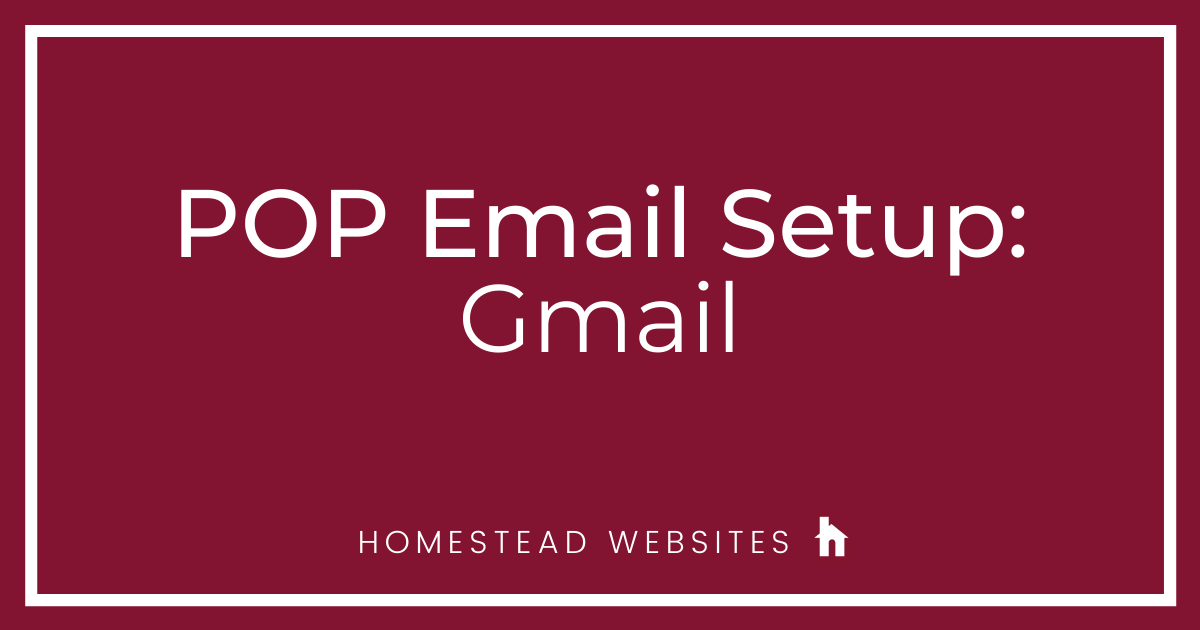
If you aren't sure of the difference between POP and IMAP and why you would use one or the other, please click here.
- Click the Gear Icon
> Settings.
- Click the Accounts and Import tab, then in the "Check mail from other accounts" section, click Add a mail account.
- Enter your email address and click Next
- Choose Import emails from my other account (POP3) and click Next
- Username= full email address
Type your password.
POP server= pop.homestead.com
Port 995
Recommended: Check the boxes next to the options below:
"Always use a secure connection (SSL) when retrieving mail"
"Label incoming messages"
The other boxes are personal preference.
Click Add Account - Select "Yes, I want to be able to send mail as *email address*. Click Next
- Type the name you want to display with your email and click Next Step
- SMTP server= smtp.homestead.com
Port 465
Username= full email address
Type your password.
Recommended: Check the boxes next to the options below:
Select Secured connection using TLS (recommended)
Click Add Account - Check you Webmail and either click the link or copy and paste code and Verify.
You'll now be able to check your email through Gmail!




touchpointpress0769
2 Messages
•
80 Points
4 years ago
When following all the steps, I do not receive the verification email. In fact, I can't receive emails at all. I can send emails but cannot receive, even when trying to reply to the email I send myself.
1
0