677 Messages
•
44.6K Points
IMAP Email Setup: Outlook App
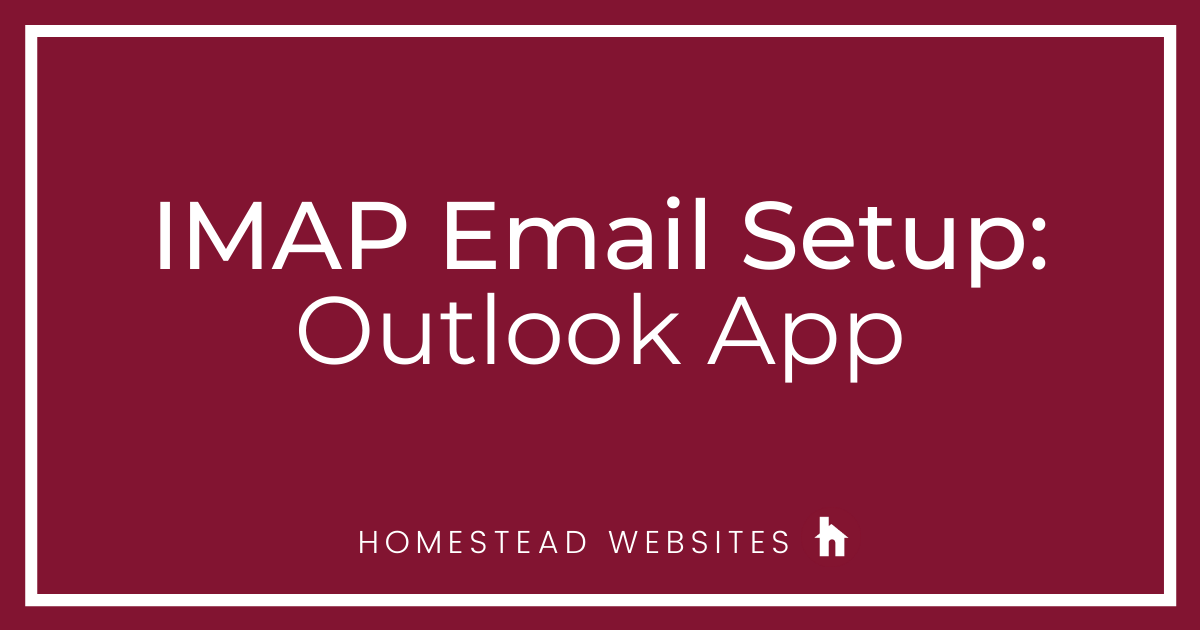
If you aren't sure of the difference between POP and IMAP and why you would use one or the other, please click here.
- Open the app, and select "Get Started"
- Input your full email address and click Continue
- Choose IMAP:
- Input your full email address and password. Toggle Advanced Settings:
- Input the following settings:
IMAP Incoming Mail Server- imap.homestead.com
Username - full email address
Password
SMTP Outgoing Mail Server- smtp.homestead.com
Username - full email address
Password - Click Skip (Unless you have another account to set up)
You can now see your email in Outlook!




michael_thomas5090
10 Messages
•
280 Points
2 years ago
What are the settings supposed to be for the IMAP email setup for the new Outlook Application 365?
My emails are not sending, I can receive them , just can't send them keep getting errors that it cannot be sent at this time. but never gets sent.
0
0