677 Messages
•
44.6K Points
IMAP Email Setup: Mailbird
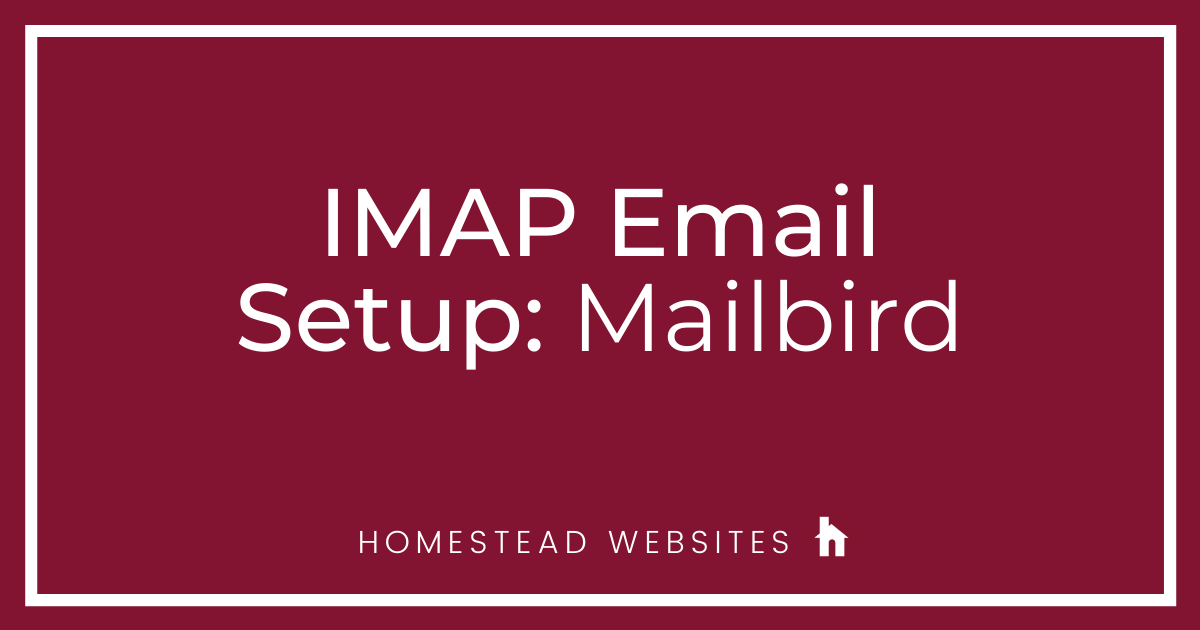
If you aren't sure of the difference between POP and IMAP and why you would use one or the other, please click here.
- After installing Mailbird, you will be asked to start the setup. Enter the information requested, then hit continue.
- Click Edit server settings
. - You will need to edit the incoming and outgoing servers and add the passwords. Make sure your settings look like this and hit continue.
- Connecting with Facebook is your choice, or skip it.
- Customize as desired and click continue.
- Again, connecting apps is your choice, and click continue.
- If you have a referral coupon, enter it, if not skip.
note: If you have questions about coupons or how to's with mail clients, you need to direct them to the software provider. - You are now done and can add more accounts or close and begin using your new account.




leslie0014
36 Messages
•
1.6K Points
5 years ago
1
0