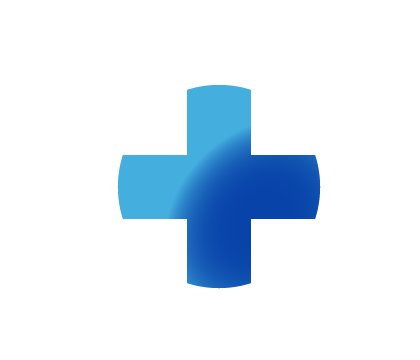
Sitebuilder Plus
Need some help with building and editing your website? Here are several topics that can help you to create the site your looking for!
-175
All
Question
Problem
Idea
Praise
Announcements
Article
- •••
Sitebuilder Plus: Alt Tags
SiteBuilder makes it very easy to add your Alt tags without having to write code. See instructions below: Adding Alt tags to your images Click on the image for which you wish to add the tag (the selected image will display a blue border). In the properties editor enter the text you wish to use in
Article
107
0
Sitebuilder Plus: Captions on Image Gallery
There is a way to add a caption to every photo. Just follow the steps below. Log into Sitebuilder Plus and open the page containing the photo gallery. Clicking on the photo gallery element will cause the photo gallery editing functions to appear in the properties editor on the right-hand sid
Article
87
0
Sitebuilder Plus: Play Audio File Using HTML5
Can I play an audio file using HTML5 in SiteBuilder?Yes! First, you will want to save or convert your audio file to a common format such as MP3. Upload the audio file into the File Manger and publish the file using the upload button on the top menu. Where is the file manager located?Importan
Article
148
0
Sitebuilder Plus: Publish Pages
To publish your pages Click Websites Manager on the left, then click Edit Site to go to the editor. Go to the toolbar and click Publish. In the Publish Pages & Files window, click one of the following: Click "This page" to send the current page and all associated file
Article
149
0
Sitebuilder Plus: Center Website
Here's how to center align your website. Click Websites Manager on the left, then click Edit Site. Click Page Settings in the top toolbar. Click Advanced Settings. Select the option to Center align this page.
Article
164
21
Sitebuilder Plus: Edit Site Navigation Links
Click Websites Manager on the left, then click Edit Site to go to the editor. Click the navigation bar.Note: For most customers, a window will appear reminding you that Changes to this Site Navigation Menu will appear on all your pages. Click Edit to continue. In the Site Navigation Menu Settings t
Article
253
0
Sitebuilder Plus: Delete a Page
Here are instructions to delete a page from your website.Click Websites Manager link in the left navigation menu. Then, click Edit Site. At the top, click on your domain name or sitename and choose View File Manager.Within your file manager you will see all your pages, images, files, etc... Select
Article
570
14
Sitebuilder Plus: Text Box Margins
Is there a way to add margins in a text box? Yes.Just click on the text box you wish to edit, then, in the properties editor, look for the "padding" option shown in the image below. Adjust padding to your desired appearance.
Article
56
0
Sitebuilder Plus: Show Grid for Alignment
To get the grid back, just take your mouse and do a "right-click" in the gray colored area to the right as shown below. If you don't see the gray area, you may have to widen your browser window until it appears.
Article
127
3
Sitebuilder Plus: Add Google Maps
Due to changes made by Google, please read carefully to see which method of adding a map suits your site the best.First MethodIf your website was created prior to June 22nd, 2016 AND previously had a published Google Maps element, then you can open the page on which you wish to place
Article
60
0

