782 Messages
•
184.8K Points
How do I set up email in Outlook 2007?
1. In your Outlook toolbar, click Tools and select Account Settings.
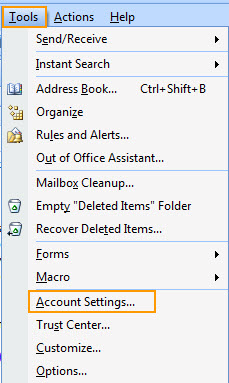
2. Click the E-mail tab. Then, click New
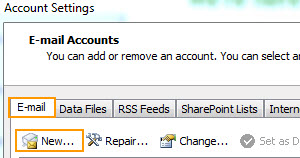
3. In the Add New E-mail Account dialog box, select Microsoft Exchange, POP3, IMAP, or HTTP. Then, click Next.
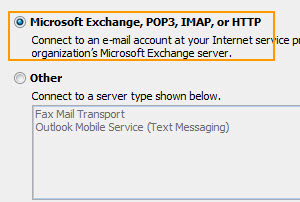
4. Click the Manually configure server settings or additional server types checkbox. Then, click Next.
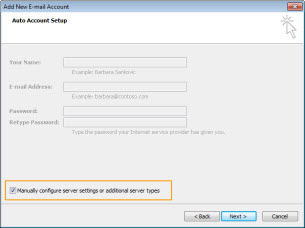
5. Click Internet E-mail. Then, click Next.
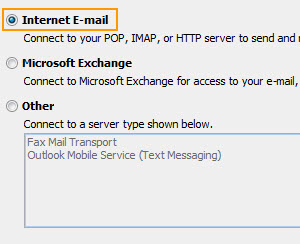
6. Enter yourUser Information:
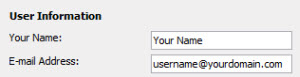
7. Enter your Server Information:
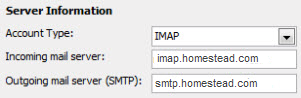
8. Enter your Logon Information:
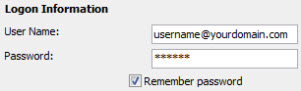
In the User Name field, enter your email address. For example,
username@yourdomain.com.
In the Password field, enter the password for the account you want to access from Outlook.
Tip: Click to select the Remember password checkbox. If you don't, you'll have to enter your password each time you want to do anything with your email in Outlook.
9. Clear the Require logon using Secure Password Authentication checkbox.

10. Set up the advanced settings based on the type of server you chose in Step 7.
For IMAP follow the steps below. For POP skip to the next section titled POP Advanced Settings.
IMAP Advanced Settings
Click More Settings.
Click the Outgoing Server
tab.
Check the My outgoing server
(SMTP) requires authentication checkbox. Select Use same settings
as my incoming mail server.
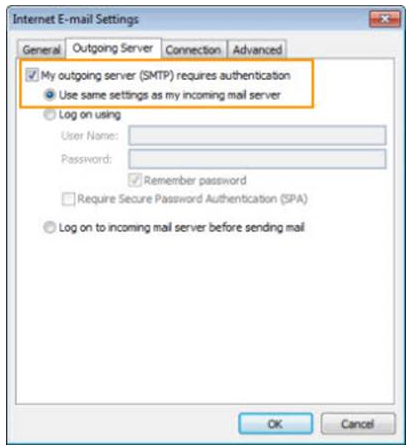
4. Click the Advanced tab. You will see Server Port Numbers.
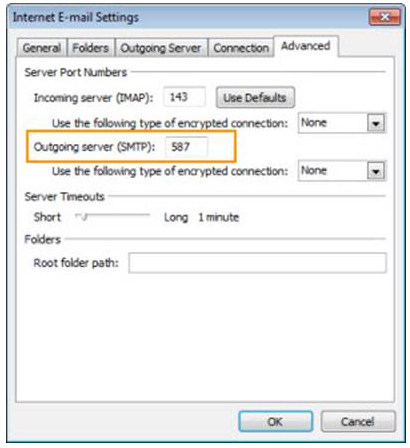
The port number for Incoming
Server needs to be 143.
Use the following type of
encrypted connection: None.
Set the Outgoing Server port
number to 587.
Use the following type of
encrypted connection: None
5. Click OK.
6. Click Next and then click Finish
7. In Outlook, click the Inbox for the IMAP account that contains a folder that you want to subscribe to or unsubscribe from.
8. In the Tools menu, click IMAP Folders and click Query.
9. In the Folders box, click the folder you want to subscribe to and click Subscribe.
10. Click Close to complete the
set up.
POP Advanced Settings
1. Click More Settings.
2. Click the Outgoing Server tab.
3. Check the My outgoing server (SMTP) requires authentication checkbox. Select Use same settings as my incoming mail server.
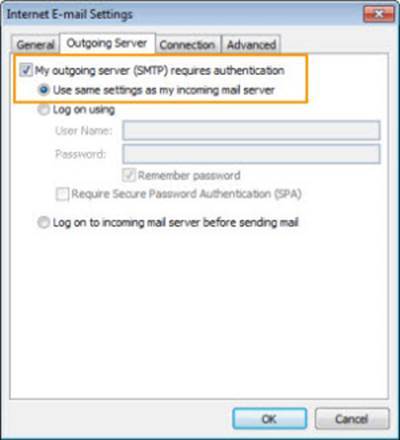
4. Click the Advanced tab. You will see Server Port Numbers.
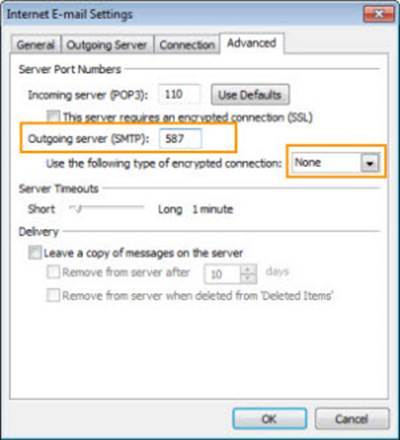
The port number for Incoming
Server must be 110.
Clear the server requires an
encrypted connection (SSL) checkbox.
Set the Outgoing Server Port
Number to 587.
Use the following type of encrypted connection: None and click OK..
5. Click Next and then click Finish.
6. Click Close to complete the set up.
2. Click the E-mail tab. Then, click New
IMPORTANT: If you have already configured your Hmail account, you can click Change instead of New, and then update the incoming and outgoing server names as shown in step 7.
3. In the Add New E-mail Account dialog box, select Microsoft Exchange, POP3, IMAP, or HTTP. Then, click Next.
4. Click the Manually configure server settings or additional server types checkbox. Then, click Next.
5. Click Internet E-mail. Then, click Next.
6. Enter yourUser Information:
7. Enter your Server Information:
- Select IMAP for server type. (We recommend you use IMAP. IMAP accounts are the recommended option for customers that want to check email from multiple sources (home computer, work computer, mobile phone).
- In the Incoming Mail Server field, enter imap.homestead.com for IMAP (or pop.homestead.com for POP3).
- In the Outgoing Mail Server field, enter smtp.homestead.com.
8. Enter your Logon Information:
username@yourdomain.com.
Tip: Click to select the Remember password checkbox. If you don't, you'll have to enter your password each time you want to do anything with your email in Outlook.
9. Clear the Require logon using Secure Password Authentication checkbox.
10. Set up the advanced settings based on the type of server you chose in Step 7.
For IMAP follow the steps below. For POP skip to the next section titled POP Advanced Settings.
IMAP Advanced Settings
tab.
(SMTP) requires authentication checkbox. Select Use same settings
as my incoming mail server.
4. Click the Advanced tab. You will see Server Port Numbers.
Server needs to be 143.
encrypted connection: None.
number to 587.
encrypted connection: None
5. Click OK.
6. Click Next and then click Finish
7. In Outlook, click the Inbox for the IMAP account that contains a folder that you want to subscribe to or unsubscribe from.
8. In the Tools menu, click IMAP Folders and click Query.
9. In the Folders box, click the folder you want to subscribe to and click Subscribe.
10. Click Close to complete the
set up.
POP Advanced Settings
1. Click More Settings.
2. Click the Outgoing Server tab.
3. Check the My outgoing server (SMTP) requires authentication checkbox. Select Use same settings as my incoming mail server.
4. Click the Advanced tab. You will see Server Port Numbers.
Server must be 110.
encrypted connection (SSL) checkbox.
Number to 587.
5. Click Next and then click Finish.
6. Click Close to complete the set up.




No Responses!