782 Messages
•
184.8K Points
How do I set up my email account to work with Outlook 2002 or 2003?
1. In your Outlook toolbar, click Tools and select Email Accounts.2. Click Add a new e-mail account.3. In the E-mail Accounts window, click Add a new e-mail account and then click Next.4. For Server Type, select IMAP (or POP3) and then click Next. (We recommend you use IMAP. IMAP accounts are the recommended option for customers that want to check email from multiple sources (home computer, work computer, mobile phone).)5. Enter your User Information:  6. In the Incoming Mail Server field, enter imap.homestead.com for IMAP or pop.homestead.com for POP3.7. In the Outgoing Mail Server field, enter smtp.homestead.com.8. Enter your Logon Information:
6. In the Incoming Mail Server field, enter imap.homestead.com for IMAP or pop.homestead.com for POP3.7. In the Outgoing Mail Server field, enter smtp.homestead.com.8. Enter your Logon Information: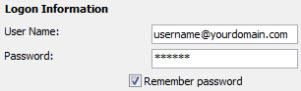
 Set up the advanced settings based on the type of server you chose in Step 5. For IMAP follow the steps below. For POP skip to the next section titled POP Advanced Settings. IMAP Advanced Settings
Set up the advanced settings based on the type of server you chose in Step 5. For IMAP follow the steps below. For POP skip to the next section titled POP Advanced Settings. IMAP Advanced Settings 4. Click the Advanced tab. You will see Server Port Numbers.
4. Click the Advanced tab. You will see Server Port Numbers. 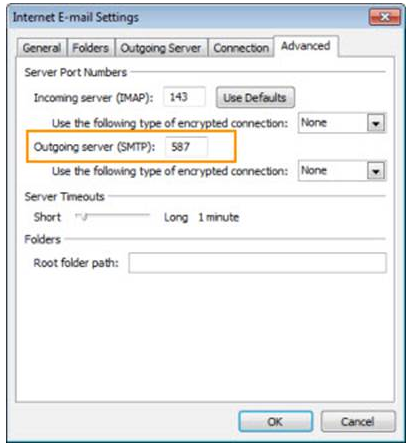
 4. Click the Advanced tab. You will see Server Port Numbers.
4. Click the Advanced tab. You will see Server Port Numbers. 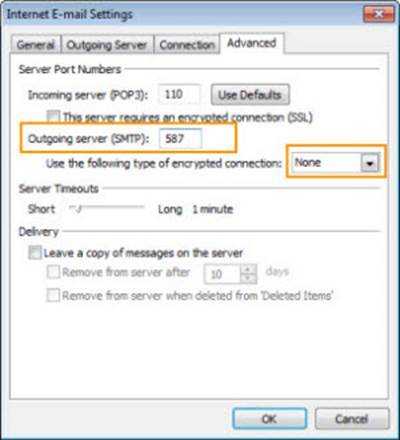
- In the User Name field, enter your web email address. For example, username@yourdomain.com.
- In the Password field, enter the password for the email account you want to access from Outlook.
- Click More Settings.
- Click the Outgoing Server tab.
- Check the My outgoing server (SMTP) requires authentication checkbox. Select Use same settings as my incoming mail server.
- The port number for Incoming Server needs to be 143.
- Use the following type of encrypted connection: None.
- Set the Outgoing Server port number to 587.
- Use the following type of encrypted connection: None
- The port number for Incoming Server must be 110.
- Clear the server requires an encrypted connection (SSL) checkbox.
- Set the Outgoing Server Port Number to 587.
- Use the following type of encrypted connection: None and click OK..




No Responses!