677 Messages
•
44.6K Points
WebsiteBuilder: Join My Mailing List
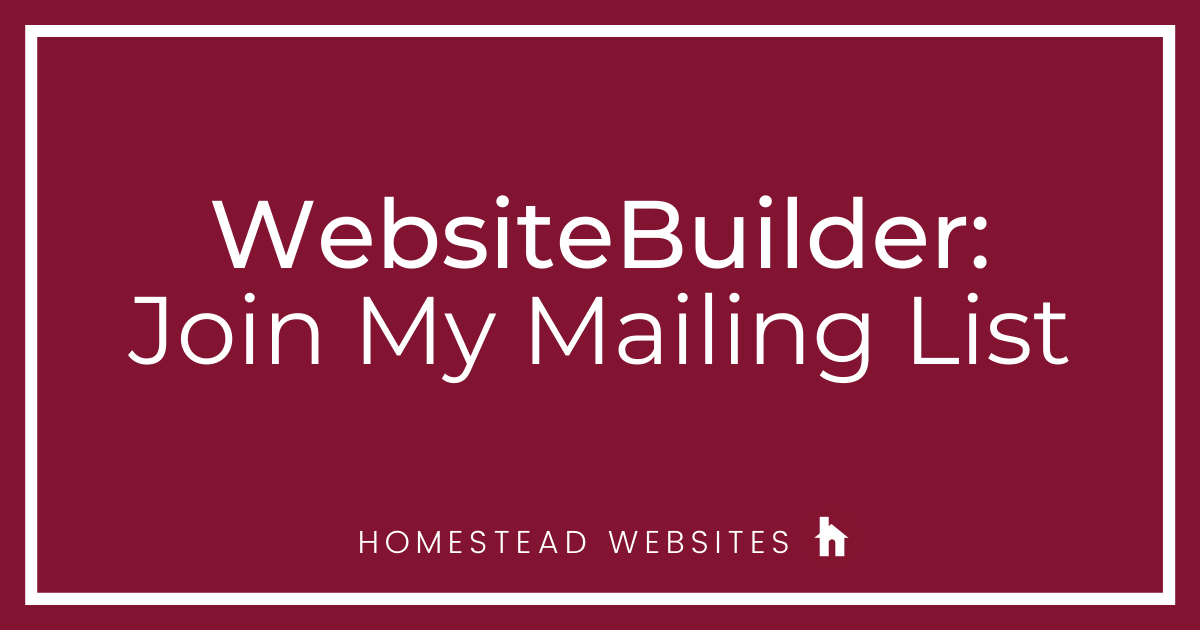
Mailing lists are a great way to get information out to interested parties, but how do you get the contact information FOR those interested parties? This is where "Join My Mailing List" elements come in handy.
There has been a lot of debate about whether these elements are worth adding to a website. There was a time that websites were plagued by pop-ups that were difficult to exit and bordered on spammy. These days, the approach is much less aggressive. You can add a "Join my mailing list" element and set it to just be embedded at a certain spot on your page, set to scroll with your website, or pop up after a certain amount of time spent on a page. Each option has their pro's and con's.
Embedding the element at a specific place on the website is the least invasive method and probably the least effective as well. It allows you to choose a spot on your website to place the element and have it stay there. You'll probably want to choose a highly visible spot. You'll also want to design the element with colors that make it stand out and grab attention for it to be effective. It is possible that page visitors will not pay attention to it, but you also won't drive customers away by placing the element this way.
Having the element scroll with the page is a good way to make the element more noticeable, while still remaining non-intrusive. The only catch is that you will have to either keep an entire column of your website devoid of any information, or deal with the fact that the element will cover up information on your page. This could be frustrating for users.
Having the element pop up after a certain amount of time is by far the most effective. Companies have found increases in signups anywhere from 20%-70% after adding a sign up form that pops up. However, it does come with one drawback. A lot of people find pop ups to be annoying and deter them from staying on your site. You can help eliminate this as much as possible by choosing an appropriate amount of time a person spends on your site before you have this element display. While the best way to determine this would be to study your site statistics, find the average time visitors are staying on your page, and set the timer to about 60% of that time, you can also go with the average 60 second timer. This allows customers time to load your site, and see a little bit of what you are about, but not so much time that they are done and leaving your site.
You also need to decide whether to put it on your Home page, a specific page like Contact, or every page.
Lastly, make sure to tell your visitors what they are signing up for, what the benefit of them signing up is, or what they will be receiving. This will provide a better customer experience.
Ultimately, it is up to you to decide which method is best for you and your site.
To add this element in Website Builder,
- Click Elements > Contact > Join My Mailing List. Place it on your page.
- You will see a menu above the element. From here you can change the color, add animations, send forward and backward, docking, etc. Click More > Advanced.
This will bring up a menu on the right. You will have the option to see your Mailing List submissions, change the way the element displays, Change Design, Settings, Style, and Animations - You can choose Popup, Embedded, or Scroll Box
The pop up option will look like this: - Under Settings, you can change the email address that the submissions go to, along with when the element will appear and the message after submission.
Change Design will allow you to choose a different layout
Style will let you pick different colors and border.
Animations will allow you to add effects like Slide or Fly in. - When you view the Mailing List, it will display any submission you've received and you will have the option to export them:




sharon0405
11 Messages
•
366 Points
6 years ago
4
0
johnpotter
67 Messages
•
1.4K Points
5 years ago
13
0
vladimir9683
13 Messages
•
320 Points
4 years ago
An where I can find "Elements - > Contact -> ..." in Sitebuilder Plus??? I'm enclosing the screenshot of insertions available.
6
0
fourseasonscincy4902
1 Message
•
60 Points
4 years ago
I was thinking of using the join my mailing list and saying get X% off your first order.
Is there a way to have the join my mailing list only capture unique, valid emails?
Or is there a way for the discount to only work with an email that has not been used with that discount before?
1
0
tara1725
1 Message
•
60 Points
3 years ago
I am using Site builder plus and there is only a contact me element, not a mailing list element. Can this be done through site builder plus?
1
0