677 Messages
•
44.6K Points
WebsiteBuilder: Contact Forms
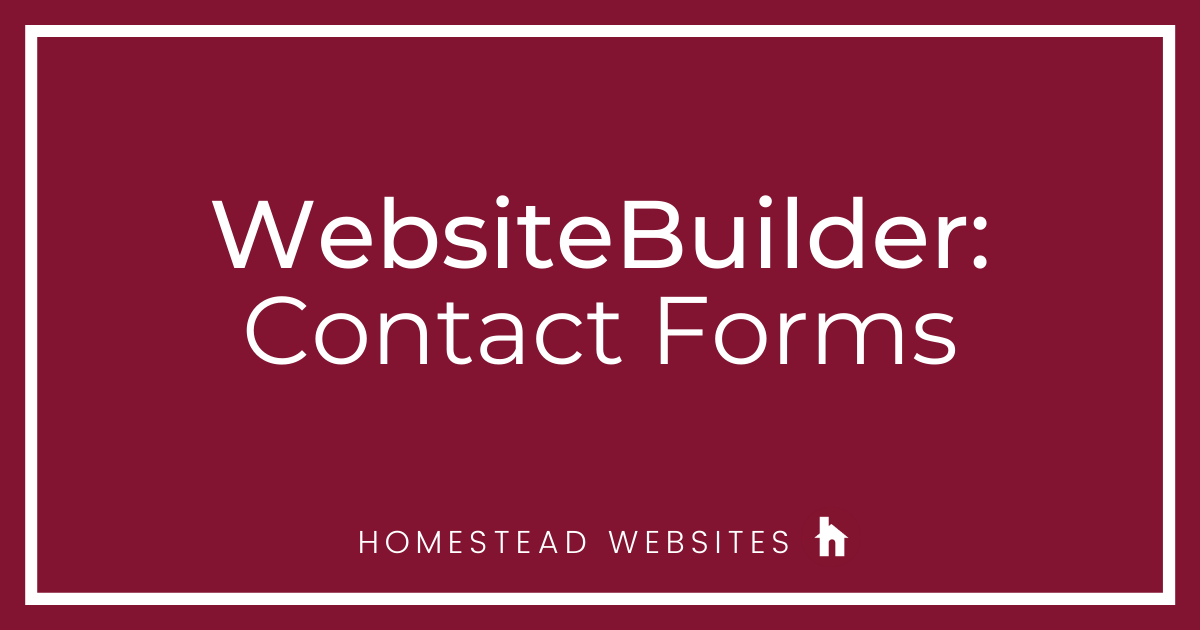
Forms are a great way for visitors to provide specific information to you via an email.
- First click on the Elements tab on the left, then in the Contact section, click on Contact form.
- Position the form in the desired spot on the page and click your left mouse button. This will drop the form onto the page.
- The standard form may provide the information you need, but if not, you can customize the form by adding or removing fields. Simply click the Manage Form button in the toolbar.
- On the left side, you can see each field currently on the form. To the right is a trash can. If you wish to delete a field, simply click the trash can. If you want to change the field, click the desired field on the left. You can change the label text to anything you like. There are several fields types to choose from. Lastly, you can select the checkbox to make the field optional. If you uncheck the box, the field is required and the form can't be submitted without it.
- As with other elements, if you click more in the toolbar, you will see the advanced tab. Click it, and on the right side, you will see the advanced settings. Here you can change tons of design elements, like font, size, shadows, opacity, and many more options.




alma3183
13 Messages
•
252 Points
2 years ago
I have a form on my page and it is allowing input but the responses are NOT being sent to the associated email address. It sometimes works if input is being made from a computer but will not work if input is made from a phone (both android and Iphone)???? We use this for our activity registrations so this is VERY important. Please help to resolve this issue.
0
alma3183
13 Messages
•
252 Points
1 year ago
My forms within our web site are NOT being sent to our registered email on a regular basis. On occasion they come through but most of the time I have to check the file on the website to see the responses to our forms. This is waste of my time and energy. Please correct this problem of the forms NOT being sent to our email.
yours,
Alma
0
0
lubomir7726
19 Messages
•
452 Points
1 year ago
how can i overwrite the buttons on a "contacts" page and label them in some way what they are for!
1
0
jorge4400
4 Messages
•
102 Points
6 months ago
Is there no MULTIPLE CHOICES INPUT BOX?
0
0