677 Messages
•
44.6K Points
WebsiteBuilder: Anchor Links
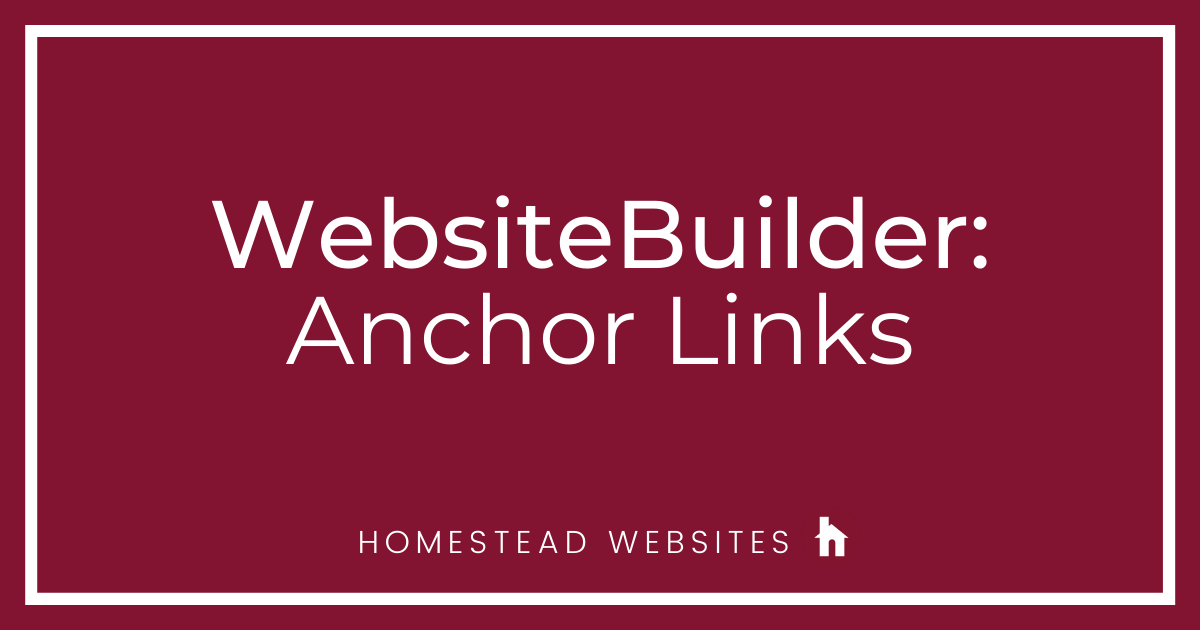
You can easily create "anchor links" in Website Builder by using Element Behaviors.
Pro Tip: It will make it more difficult to keep track of when editing, but if for some reason you are not able to link to an element like the "header 3" and want to just go to a specific spot in the middle of a paragraph, then you can add a text box to the side of the content in the position desired and delete the default content and make the element very small. You can then link to that element. Since the empty text box is essentially invisible on the page, you do need to remember exactly where you placed it, or you could lose track
Special thanks to user Martin (mpalmi27) for finding this ability.
- Click on the element you want to have trigger the anchor link (Button or text, usually). Then click More > Advanced > Settings
- Click "Add Behavior"
- Click "Scroll To Element"
- Select "Other Element" and click OK
- Scroll down to the element you want to anchor or scroll to and select it (I used a picture of an anchor)
- Set your Speed and Trigger preferences and click OK
**Note: this will only work with elements on the same page.
Pro Tip: It will make it more difficult to keep track of when editing, but if for some reason you are not able to link to an element like the "header 3" and want to just go to a specific spot in the middle of a paragraph, then you can add a text box to the side of the content in the position desired and delete the default content and make the element very small. You can then link to that element. Since the empty text box is essentially invisible on the page, you do need to remember exactly where you placed it, or you could lose track
Special thanks to user Martin (mpalmi27) for finding this ability.




c21tpmarketing7296
2 Messages
•
172 Points
7 years ago
Are anchors available in Website Builder? If so, where would I find them? I need to link text on a page to another part of the same page.
3
stephanie0691
17 Messages
•
402 Points
7 years ago
I want to link a button to text so when you click the button it will send you to text on the same page.
1
0
david2953
158 Messages
•
7.7K Points
7 years ago
3
0
kathleen1687
7 Messages
•
300 Points
6 years ago
2
0