677 Messages
•
44.6K Points
WebsiteBuilder: Add & Edit Blog Posts
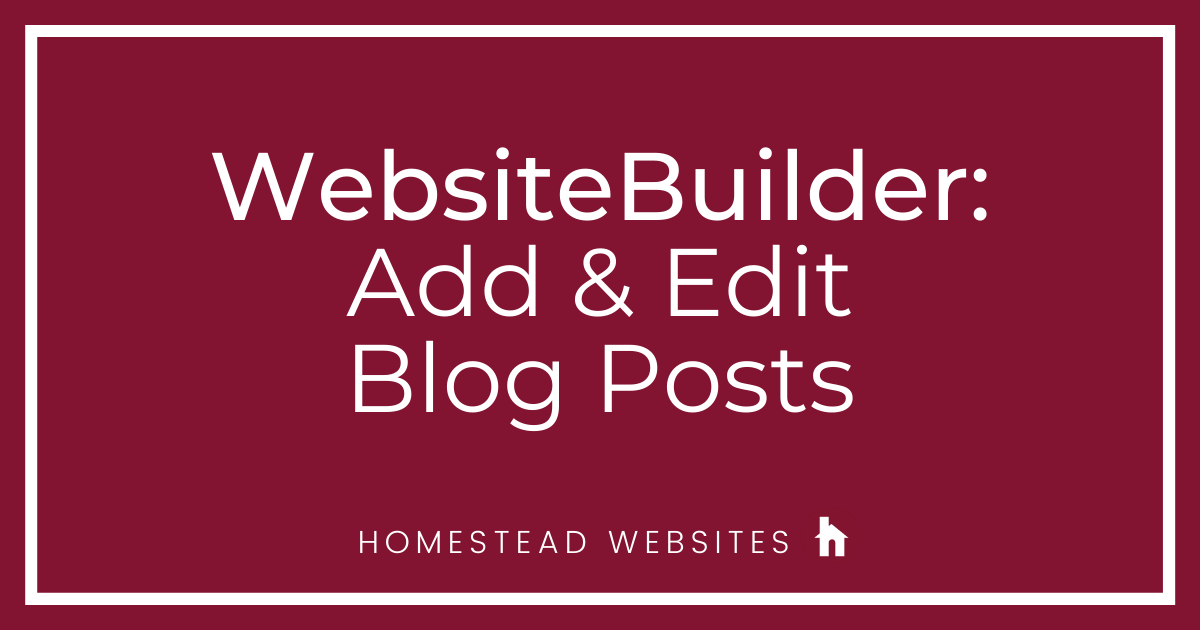
Since blogging is one of those many ways you can reach out to your people and be where they are, you may want to become familiar with all the ways to manage your posts. If you're not familiar with a how to add a blog, click here.
In this article, we will discuss the basics of "How to Manage your Blog Posts." If you do not have content to add to your blog yet or need help gettings started, we recommend reviewing the default articles that are present when you add a blog for the first time.
Managing Your Blog:
After you have created a blog you can manage it by clicking the Blog button from your left-hand menu.
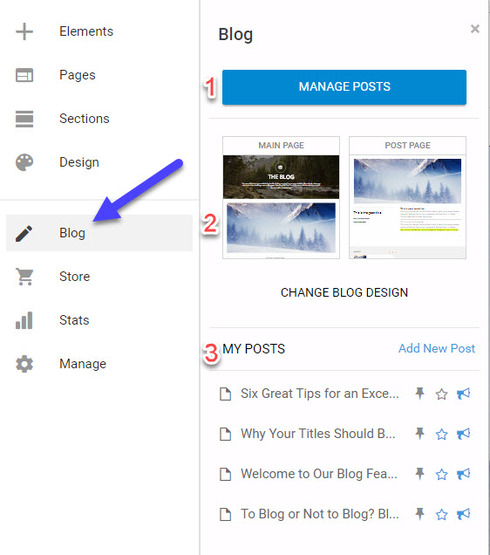
There are 3 sections presented
Section 1
Manage Posts
-Featuring the post (star icon)
-Unpublish them (megaphone icon).
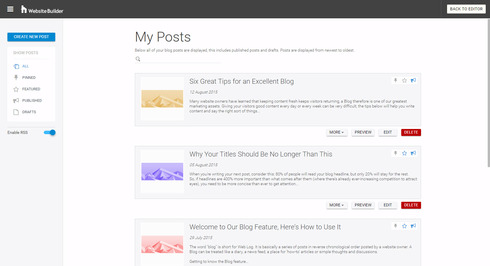
Pro Tip: If you don’t make any customizations each new blog post will automatically publish at the top of your Main Page.
If you select “Add New Post” from the Blog menu, or from the Manage Posts Section, a new Post Page will appear:
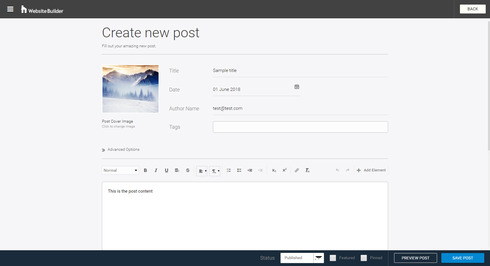
Section 2
Change design
Click on the Change design section and you are able to select from a variety of different options for how the main blog page and the post pages will present your content. Your first choice is to decide if you want to change the design on the whole blog(blog and post pages) or change the blog and post pages design separately.
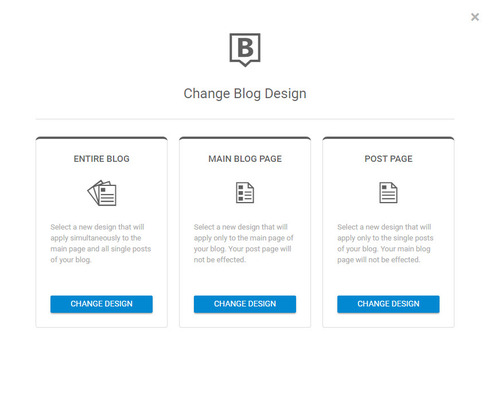
Click on one of the options. I chose Entire blog. A scrolling selector appears on the left. You can click on the various different options. The main screen will show you what it will look like live. At the top right, you can select Apply to change the design, or cancel if you like. Back to original will reset it.
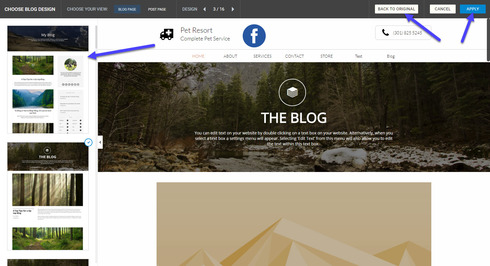
Section 3
Quick access
This section allows you to quickly take some action on the blog. You can add a new post as will as add/remove pins, publish/unpublish and add/remove a feature on a post. If you click on a post you will see you can also edit, duplicate or delete a post.
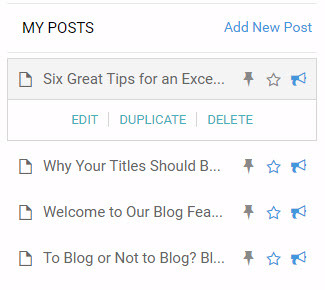
Check out the YouTube video tutorial on this topic!
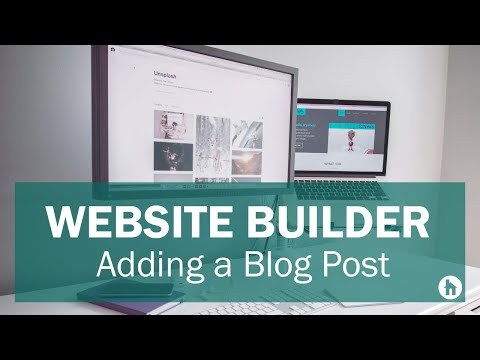
In this article, we will discuss the basics of "How to Manage your Blog Posts." If you do not have content to add to your blog yet or need help gettings started, we recommend reviewing the default articles that are present when you add a blog for the first time.
Managing Your Blog:
After you have created a blog you can manage it by clicking the Blog button from your left-hand menu.
There are 3 sections presented
Section 1
Manage Posts
- Clicking "Manage Posts" will give you a screen where you can customize the order of your content by:
-Featuring the post (star icon)
-Unpublish them (megaphone icon).
Pro Tip: If you don’t make any customizations each new blog post will automatically publish at the top of your Main Page.
If you select “Add New Post” from the Blog menu, or from the Manage Posts Section, a new Post Page will appear:
- Here you can add your titles, changes dates, authors add tags and format the post text.
Section 2
Change design
Click on the Change design section and you are able to select from a variety of different options for how the main blog page and the post pages will present your content. Your first choice is to decide if you want to change the design on the whole blog(blog and post pages) or change the blog and post pages design separately.
Click on one of the options. I chose Entire blog. A scrolling selector appears on the left. You can click on the various different options. The main screen will show you what it will look like live. At the top right, you can select Apply to change the design, or cancel if you like. Back to original will reset it.
Section 3
Quick access
This section allows you to quickly take some action on the blog. You can add a new post as will as add/remove pins, publish/unpublish and add/remove a feature on a post. If you click on a post you will see you can also edit, duplicate or delete a post.
Check out the YouTube video tutorial on this topic!




tnhtradeshows6970
26 Messages
•
1.2K Points
7 years ago
I don't understand how to use this blog. Is there a tutorial how to on this.
7
0
roy7830
6 Messages
•
252 Points
5 years ago
jiojojp
0
0
roy7830
6 Messages
•
252 Points
5 years ago
How do people reply on Blog. Don't wish to use facebook
0
0