677 Messages
•
44.6K Points
Sitebuilder Plus: Link an Image to Another Page
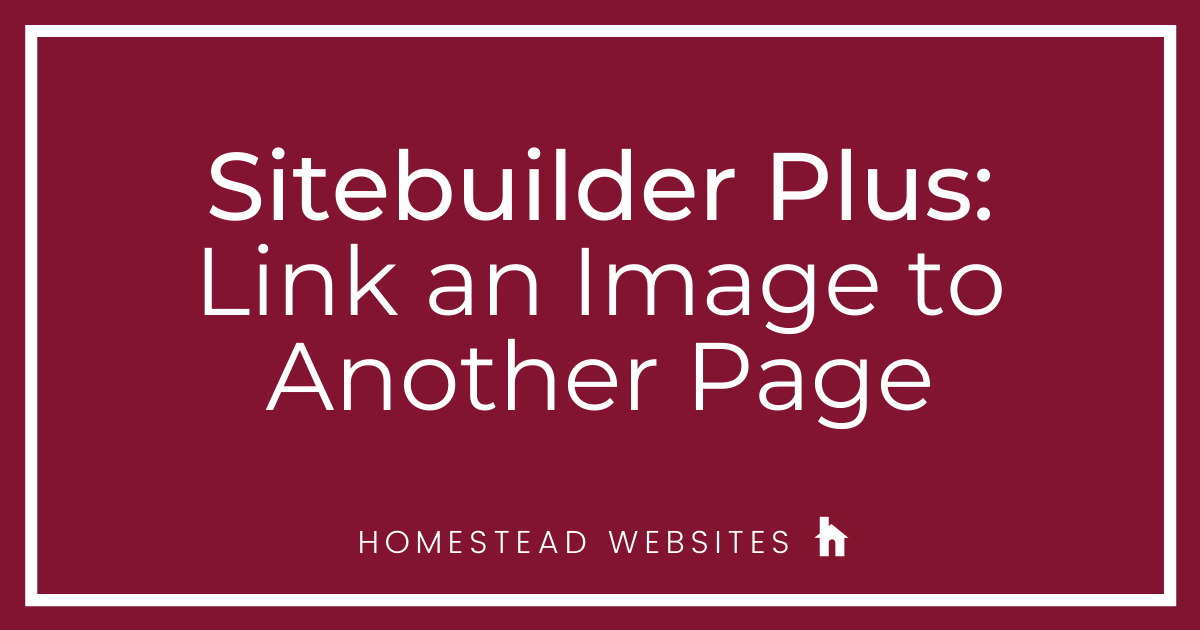
Here are instructions to link an image on your website to another page.
- Click Websites Managerin the left navigation menu. Then, click on the Edit Site.
- Go to the page with the image you want to link.
- Click on the image so it's highlighted.
- With the image highlighted, on the right in Image Settings click Link. You may have to scroll down to see it.
- In the Link window, finalize the link settings.
- Existing Page or File -- Use this if you'd like to link the text to another page within your website.
- URL (Web Address) -- Use this if you'd like to link to another website.
- Email Address -- Use this if you'd like the text to link to an email address.
- Another Area on this page -- Use this if you'd like the text to link to another area on the same page.
- Save and Publish your website to see the text link live.
What do you want to link to?
How do you want the link to open?
Choose open in the same window or in a new browser window.




themieleman
661 Messages
•
75.4K Points
8 years ago
0
0
elaine6841
24 Messages
•
528 Points
7 years ago
10
0
julia0353
23 Messages
•
544 Points
7 years ago
1
0