677 Messages
•
44.6K Points
Sitebuilder Plus: Downloadable Archive
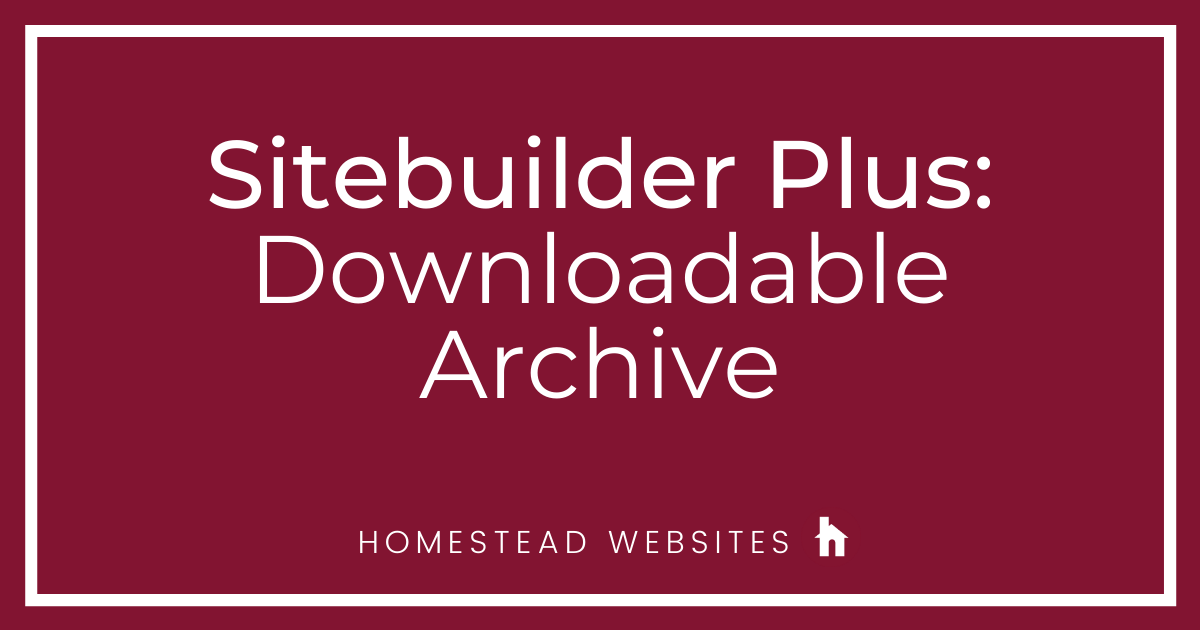
You can create an archive of your site and download it to your computer for backup purposes. The process is simple.
- Log in to your account at http://www.homestead.com
- Click on Websites Manager.(If you have multiple sites, select the one you wish to archive from the drop-down)
- Under the Edit site button, click on "More" Then click on Create new site archive file.
- When the archive has completed(time depends on site size), a Download site archive link will appear under the More link in Websites manager(a refresh of the page may be required) Click this link to download the site and save it to your desired location on your local drive.
- The archive file is unencrypted and can be opened using an easily obtained program, like 7zip, gzip, or Winrar.
- If you have a need to restore some files, you may extract the archive onto your computer and use Sitebuilder Plus' file manager to upload the files. Once uploaded you will need to publish as usual to make the files live. At the time, pages can not be restored. Only images, and other miscellaneous files.
Important Note: Only 1 copy of the archive will be stored on our server. When you create a new archive the old one will be overwritten. After creating a new archive, you should download the archive and save it to your computer. You may save as many archives to your computer as you like, just be sure to keep multiple site versions well marked so you know which you might want to restore.




michael1696
3 Messages
•
172 Points
8 years ago
I may be changing website providers and would like to know how to retrieve files in the File Manager.
0
connie3833
3 Messages
•
142 Points
8 years ago
Please tell me how I can retrieve or transfer all of my photos and information from your server/site. I want to use them on my other new revamped website. trying to cut asnd paste is a total waste of time and also this old website most of the info has been made smaller. I am not an IT person so this is quite labor intensive. How can you make it easier?
0
0
steven8693
3 Messages
•
152 Points
8 years ago
Dreading having to recreate my site on the new platform. Don't have all of the pictures anymore
3
0
terry0051
2 Messages
•
120 Points
8 years ago
different to the live website. Any ideas?
0
0
drew_n
1.4K Messages
•
262.9K Points
8 years ago
0
0
connie3833
3 Messages
•
142 Points
8 years ago
1
0
lilette2513
9 Messages
•
274 Points
8 years ago
From now on, it's Very important that people note in their replies, that "AS of the date Month/Day/Year, such and such works this way.
Information more than a few months old does not work much of the time.
It is clear that Homestead has brought aboard some younger developers who are not as capable or otherwise do not think for their average customer. They change things and alter them causing performance issues and other severe problems. And when they make those changes, they do not provide the change documentation and reasons for the changes.
I think everyone can agree that the missing ability to fine the FILE MANAGER using Sitebuilder Plus Cloud, and the notably terrible downgrade is STAT information that one is left with when they choose to use the Sitebuilder Plus system, are clear examples of Homestead's severe problems with the system.
We've been with Homestead since just after they opened their doors, and were finally sold to their newest owner... And it's clear that although they answer the phones faster, they clearly have major issues resolving fairly simplistic problems.
If you can help resolve the missing File Manager issue, using currently dated information, and showing screenshots from a website built with the SiteBuilder Plus cloud based system, that would be great.
Thanks
3
0
dale9693
3 Messages
•
214 Points
8 years ago
I have tried to download all my website files to my computer and then tried one at a time. Nothing happens.
Suggestions?
0
0
sandra3090
3 Messages
•
162 Points
7 years ago
I want to save the pictures and stories I have created over the years. How do I do that?I would like to have them on my disk drive for offline viewing.For the past several years I have not updated my site.
1
0
robert2233
2 Messages
•
132 Points
7 years ago
I've lost my original photos from my hard drive. I want to make copies of the pictures I used on multiple web pages.
Can I download them?
1
0
r
69 Messages
•
3.1K Points
7 years ago
Is it possible to make a copy of my desktop Sitebuilder and keep it on a memory stick or flash drive in case I have problems with the one on my desktop? Thanks.
10
0
ken4887
2 Messages
•
120 Points
7 years ago
1
0
jeffrey3645
2 Messages
•
132 Points
7 years ago
How can I save this page to a flash drive?
0
0
r
69 Messages
•
3.1K Points
6 years ago
Hi,
Thank you very much for this very informative article.
I have one question, please. In item No.5 it states:
"The archive file is unencrypted and can be opened using an easily obtained program, like 7zip, gzip, or WinRAR."
Do you recommend any one of these in particular? In other words, which one is the best?
I don't know anything about these programs, but I see that they're downloadable from the Internet. That makes me a little nervous. Are they safe?
Any relevant advice would be much appreciated. Thank you in advance.
5
0
markalliegro4523
3 Messages
•
90 Points
5 years ago
This is only for Sitebuilder Plus users?
0
0