677 Messages
•
44.6K Points
Sitebuilder: Install Sitebuilder on Windows 8
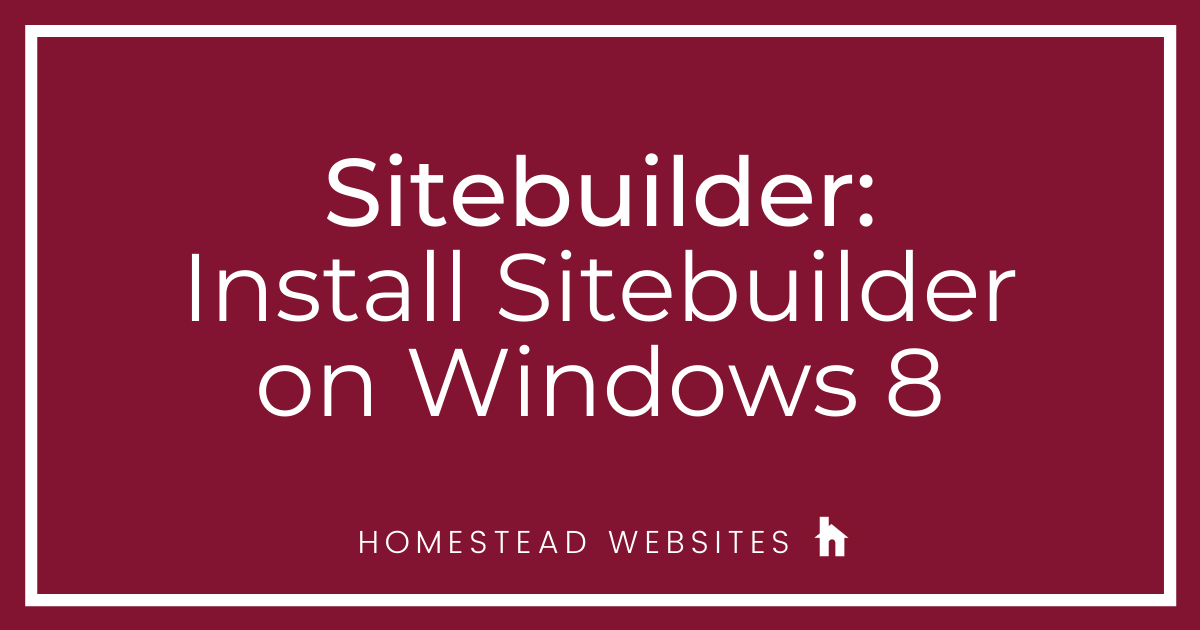
IMPORTANT: The following instructions are for "Legacy" customers (generally older accounts that were opened before the release of "SiteBuilder Plus".
If you have started/created a site Using SiteBuilder Plus, there will be elements in your site which ARE NOT backwards compatible with the older desktop version of the SiteBuilder.
This process will require you to have some fairly advanced knowledge of your operating system, and familiarity with installing and uninstalling programs.
1. Make sure you have uninstalled any other installed versions of SiteBuilder desktop and deleted the Homestead folder from C:\Program Files or C:\Program Files (x86) AND C:\ProgramData\Homestead. This folder is hidden by default so you may have to type it into the Windows search tool (located under the start button) to find it, or go to the control panel and “unhide hidden files and folders”.
2. If you have unpublished work on another computer which needs transferred, you will need to copy the C:\ProgramData\Homestead Sitebuilder\data\user\Sites folder to another location such as the Desktop before deleting C:\ProgramData\Homestead. After a successful install you will place this folder in the same location.
3. Next, verify that Microsoft .NET Framework 3.5 is installed and enabled, which can be done in the Control Panel > Turn Windows features on or off
4. Your PC will need to have the Microsoft .NET 3.5. If the box is not selected, enable it and Windows will download anything it needs to install it, which requires a reboot.
5. For Windows 8, you will need the .NET installer.
The download page on the Homestead site currently does not recognize Windows 8/8.1 . If you are downloading from the Homestead website you will need to scroll to the bottom and use the .NET installer recommended for Windows 7. (see image below).
Direct download links:
ZIP: http://supportdownloads.homestead.com...
EXE: https://install.homestead.com/~site/I...
This process will also require J# which should install automatically. If it doesn’t the installer will throw a vjredist.exe error after SiteBuilder is installed and J# will have to be installed manually. There are two versions, one for 32-bit and another for 64-bit. You can find your version by doing a “Right click” on “My Computer” and go to “Properties” to check your version.
The J# install link sare provide for you here if necessary:
32-bit: http://www.microsoft.com/en-us/downlo...
64-bit: http://www.microsoft.com/en-us/downlo...
SiteBuilder will normally run fine at this point. If it does not then there may be something on the computer interfering with the program, usually security/antivirus software. Just turning it off does not always prevent it from interfering so you will likely have to find the section in the software to add the SiteBuilde “exes” as program exceptions. Every program (security software) is different so you will need to look for a section to exclude programs from being blocked. If you can’t find it by clicking around in the program just you can Google it.
The exes that need to be added as program exceptions are all the ones in C:\Program Files (x86)\Homestead\SiteBuilder:
SiteBuilderLPX.exe
SiteBuilderLPXLauncher.exe
SiteBuilderLPXLauncherUpdated.exe
updater.exe
ForceUpdate.exe




No Responses!