677 Messages
•
44.6K Points
Can I Secure My Homestead Website With HTTPS?

For SITEBUILDER PLUS ONLY. Do not use if you have Website Builder.
If you have a Simplestore using Sitebuilder Plus, DO NOT PROCEED WITH THIS PROCEDURE.
For more information please read this topic:
https://community.homestead.com/homestead/topics/cloudflare-common-cloudflare-issues
Important: When we update the nameservers, it is possible to see some interruption with the website and email as the settings propagate. This is to be expected, but if it has been more than 24 hours, please contact support and we can assist.
*click on images to enlarge*
This topic addresses displaying a "secure" rating in the address bar. Currently your site shows an information icon to the left of your URL. If you click it, the message will say the site is not secure.
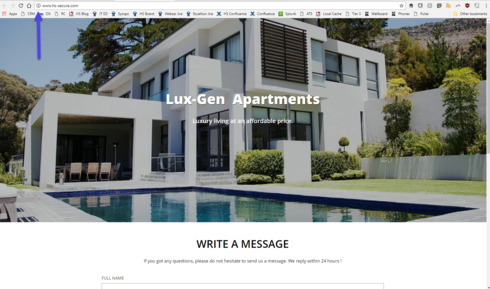
If you have a contact form this is important. As soon as you begin filling in a field in the form, the browser will display a more obvious message in the address bar.
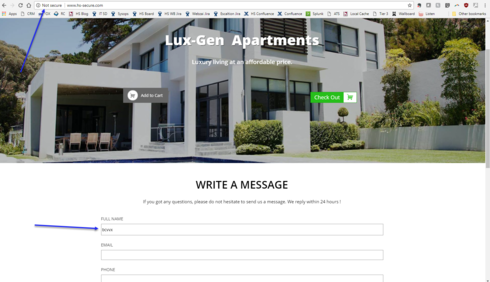
To secure your site you will need to update your nameservers using Cloudflare. Below are detailed instructions on correctly configuring this so your website will be secure and your customers will feel more confident providing you their contact information.
1) Go to http://www.cloudflare.com and click on the sign up link.
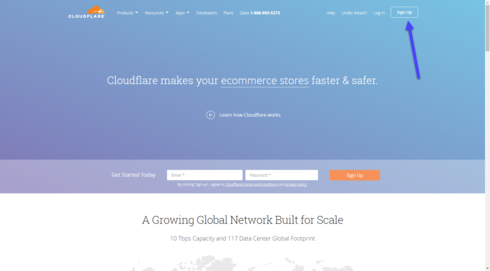
2) Please enter your email address and password you wish to use for your Cloudflare account. If possible, please do not use an email address connected to your domain.
We strongly recommend you read the term and conditions. To continue you must agree to the terms and conditions by clicking on create account.
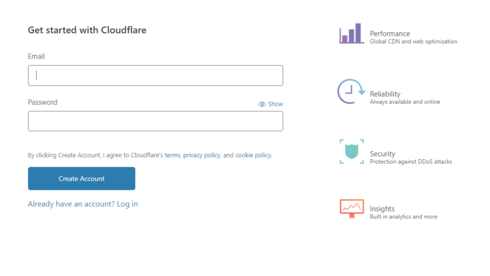
3) Enter your domain name and click on Add site
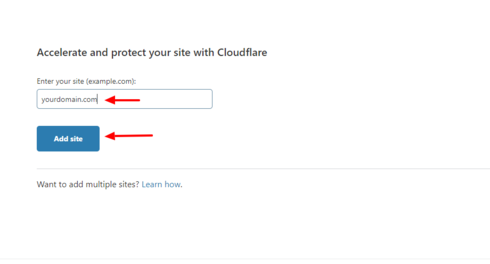
4) Select the FREE plan and click Confirm Plan.
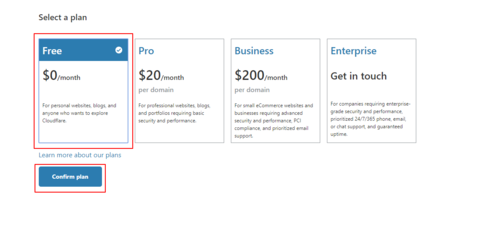
5) Cloud flare will scan your current DNS settings and automatically populate the found DNS records. When the scan is complete, and you see all records present, click continue .
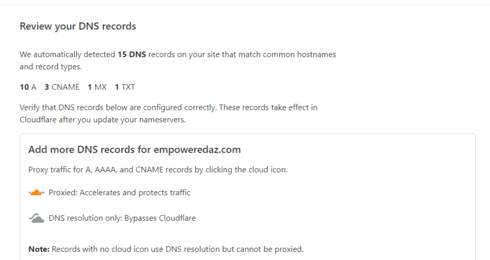
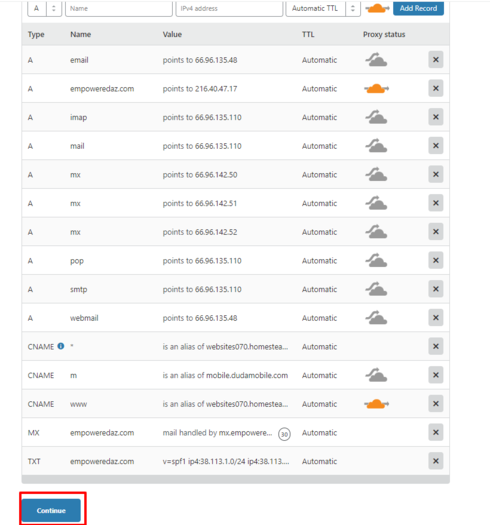
6) Compare the DNS records Cloudflare scanned to your existing DNS records. These can be found in your Homestead account, under Domains > Advanced DNS settings. They should match. If they do, click Continue.
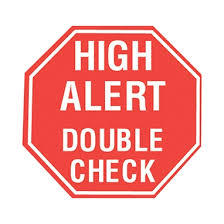
If they don't, you can click on the name or value inside of Cloudflare that is incorrect and edit it. If you need help viewing your current DNS records, please see our topic, How can I view and edit my DNS records using Homestead nameservers.
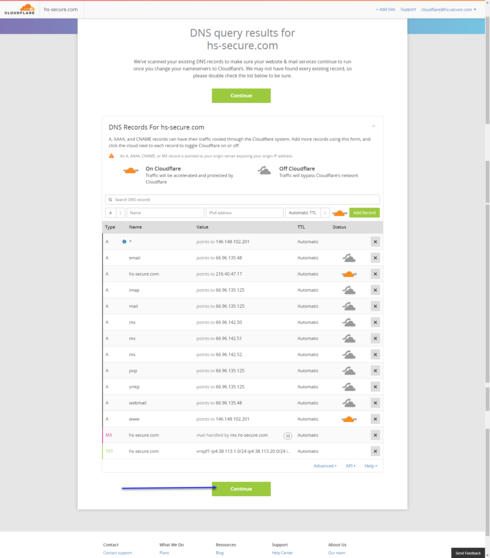
NOTE: Please make sure to verify that the MX record has been added inside of CloudFlare's DNS settings. If you do not see a record with MX next to it, then we will need to add the MX record.
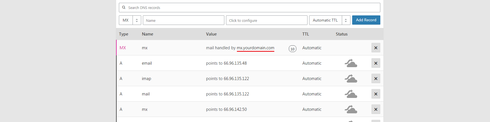
Click MX in the drop down, then click Name and type @, then Click to configure just right of that box. It will open a new window, please confirm your MX record.
If you are using email with Homestead, for server you will add mx.YOURDOMAIN.com, and for Priority you can put 10. Click save, then click Add Record.
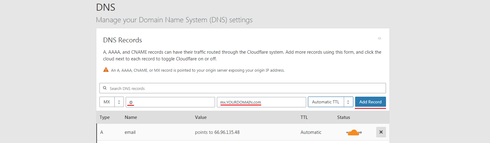
7) Cloudflare will now provide you the new nameservers for your domain. If you do not see your nameservers, proceed to the DNS page inside of Cloudflare, and scroll down until you see Cloudflare Nameservers.
Important: When we update the nameservers, it is possible to see some interruption with the website and email as the settings propagate. This is to be expected, but if it has been more than 24 hours, please contact support and we can assist.
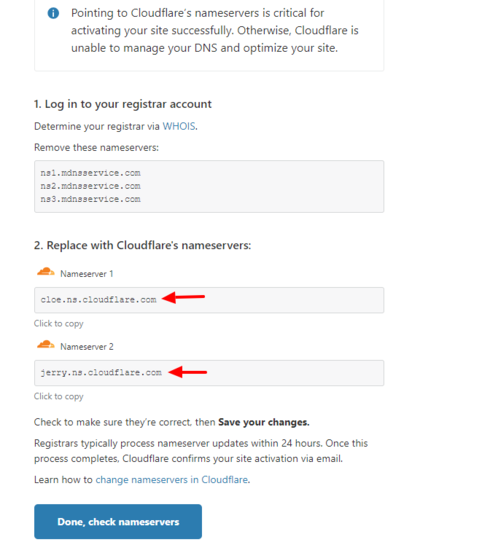
8) Log into your Homestead account and click the domains tab on the left. Under the domain you are working on, click Edit your nameservers. You will need to click delete next to ns3.mdnsservice.com and then change the other 2 nameservers to the ones provided by Cloudflare. You can't change and delete in the same step, so you will need to click edit twice. Click Submit
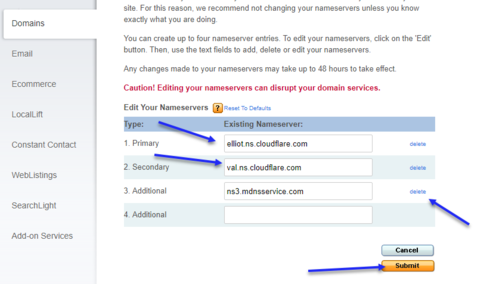
9) Return to Cloudflare and click done check nameservers.
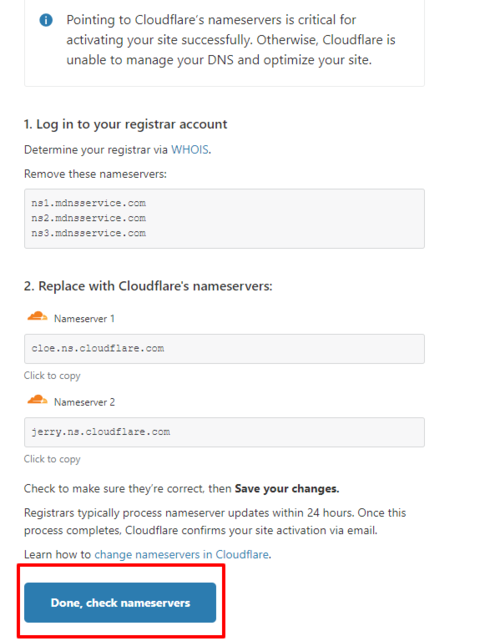
10) The first part is now completed. Now, please review and confirm that the SSL is set to Flexible and always use HTTPS is turned on.
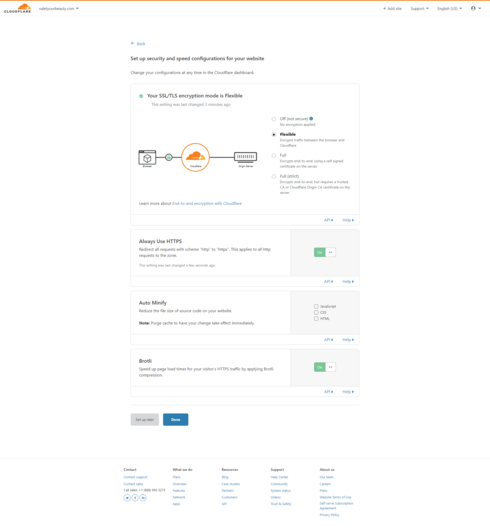
11) Over the next 24 hours, try manually typing in your site with https. If it isn't set up yet, you'll get an error page. Just type https://www.yourdomain.com and when you see your site load with HTTPS, please proceed to the next step.

NOTE: Do not proceed to the next step until you can view your website when using HTTPS (https://www.yourdomain.com) When you see your site load with HTTPS, continue to step #12.
12) Click on the SSL/TLS button at the top and select Edge Certificates.
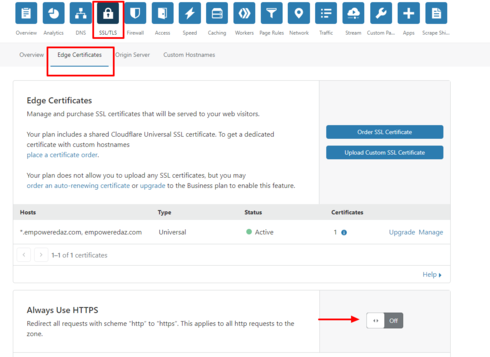
13) Scroll down on this page and look for the section entitled "Always use HTTPS" Turn it on. Also scroll to the bottom and find "Automatic HTTPS Rewrites" Turn it on. All other settings you can leave as default.
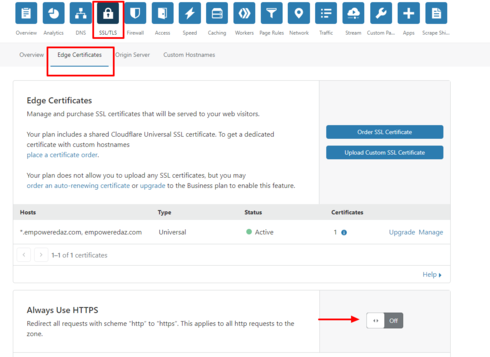
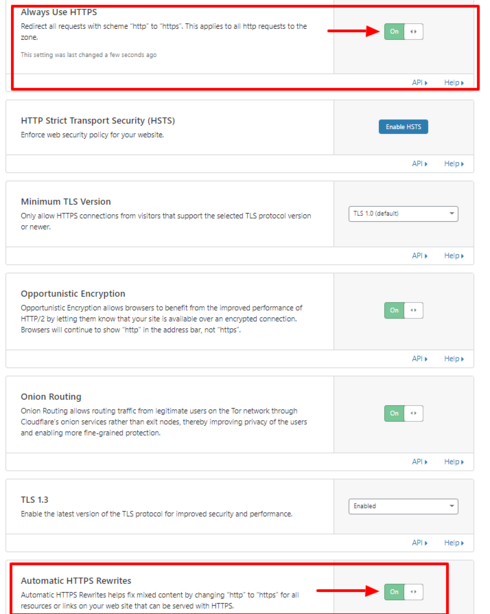
In a few minutes, your site will show secure.
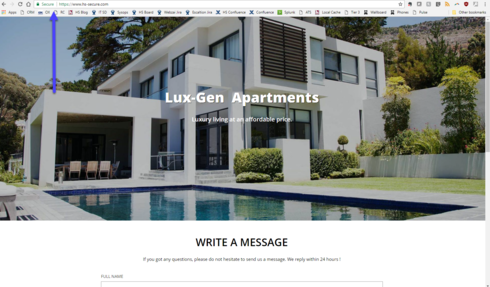
If your site is not showing fully secure, please go republish your site.
Note: This solution is for Sitebuilder Plus sites only.
If you have a Simplestore using Sitebuilder Plus, DO NOT PROCEED WITH THIS PROCEDURE.
For more information please read this topic:
https://community.homestead.com/homestead/topics/cloudflare-common-cloudflare-issues
Important: When we update the nameservers, it is possible to see some interruption with the website and email as the settings propagate. This is to be expected, but if it has been more than 24 hours, please contact support and we can assist.
*click on images to enlarge*
This topic addresses displaying a "secure" rating in the address bar. Currently your site shows an information icon to the left of your URL. If you click it, the message will say the site is not secure.
If you have a contact form this is important. As soon as you begin filling in a field in the form, the browser will display a more obvious message in the address bar.
To secure your site you will need to update your nameservers using Cloudflare. Below are detailed instructions on correctly configuring this so your website will be secure and your customers will feel more confident providing you their contact information.
1) Go to http://www.cloudflare.com and click on the sign up link.
2) Please enter your email address and password you wish to use for your Cloudflare account. If possible, please do not use an email address connected to your domain.
We strongly recommend you read the term and conditions. To continue you must agree to the terms and conditions by clicking on create account.
3) Enter your domain name and click on Add site
4) Select the FREE plan and click Confirm Plan.
5) Cloud flare will scan your current DNS settings and automatically populate the found DNS records. When the scan is complete, and you see all records present, click continue .
6) Compare the DNS records Cloudflare scanned to your existing DNS records. These can be found in your Homestead account, under Domains > Advanced DNS settings. They should match. If they do, click Continue.
If they don't, you can click on the name or value inside of Cloudflare that is incorrect and edit it. If you need help viewing your current DNS records, please see our topic, How can I view and edit my DNS records using Homestead nameservers.
NOTE: Please make sure to verify that the MX record has been added inside of CloudFlare's DNS settings. If you do not see a record with MX next to it, then we will need to add the MX record.
Click MX in the drop down, then click Name and type @, then Click to configure just right of that box. It will open a new window, please confirm your MX record.
If you are using email with Homestead, for server you will add mx.YOURDOMAIN.com, and for Priority you can put 10. Click save, then click Add Record.
7) Cloudflare will now provide you the new nameservers for your domain. If you do not see your nameservers, proceed to the DNS page inside of Cloudflare, and scroll down until you see Cloudflare Nameservers.
Important: When we update the nameservers, it is possible to see some interruption with the website and email as the settings propagate. This is to be expected, but if it has been more than 24 hours, please contact support and we can assist.
8) Log into your Homestead account and click the domains tab on the left. Under the domain you are working on, click Edit your nameservers. You will need to click delete next to ns3.mdnsservice.com and then change the other 2 nameservers to the ones provided by Cloudflare. You can't change and delete in the same step, so you will need to click edit twice. Click Submit
9) Return to Cloudflare and click done check nameservers.
10) The first part is now completed. Now, please review and confirm that the SSL is set to Flexible and always use HTTPS is turned on.
11) Over the next 24 hours, try manually typing in your site with https. If it isn't set up yet, you'll get an error page. Just type https://www.yourdomain.com and when you see your site load with HTTPS, please proceed to the next step.
NOTE: Do not proceed to the next step until you can view your website when using HTTPS (https://www.yourdomain.com) When you see your site load with HTTPS, continue to step #12.
12) Click on the SSL/TLS button at the top and select Edge Certificates.
13) Scroll down on this page and look for the section entitled "Always use HTTPS" Turn it on. Also scroll to the bottom and find "Automatic HTTPS Rewrites" Turn it on. All other settings you can leave as default.
In a few minutes, your site will show secure.
If your site is not showing fully secure, please go republish your site.
Note: This solution is for Sitebuilder Plus sites only.




ndc
2 Messages
•
170 Points
7 years ago
Did the cloudflare nameserver thing yesterday - even after waiting over night did not change to "Secure"
But, big bummer - it messed up my email! Did not receive any after changing nameservers. Changed back to default nameservers and email functional. Unfortunately, lost ~24 h worth of emails tho.
Think twice before trying this!
1
aniruddha1826
24 Messages
•
880 Points
7 years ago
Hi there,
My websites are:
(a) www.onirecruitments.com
(b) www.oniconsultants.net
I did receive your email regarding my websites not being secure and thus directing me to Cloudflare.
Now, I admit in all humility that I am not a Technically sound person such as yourself.
I clicked right up to what is below, then began to scratch my head in confusion.
I would be extremely grateful if you could guide me step by step from hereon.
With thanks in anticipation of your c-operation,
ANIRUDDHA ROY CHOUDHURY
ONI ENTERPRISES
---------------------------------------------------
This is where I stopped:---------
".....Change your Nameservers
To activate onirecruitments.com you must point your
nameservers (DNS) to Cloudflare. In order to start receiving
all the speed and security benefits of Cloudflare, you’ll need to change
the nameservers configured
at your domain registrar to the ones below:
From
ns1.mdnsservice.com
ns2.mdnsservice.com
ns3.mdnsservice.com
To
max.ns.cloudflare.com
Copy
roxy.ns.cloudflare.com
Copy
Remove this nameserver...."
1
0
robert4933
34 Messages
•
1.2K Points
7 years ago
What does it mean as went to the link sent to me the other day, as didn't see my site being secure yet. It has the following, and need to know do I or don't I have. Makes no sense to me. Please help???????? Status: Website not active (DNS modification pending). Please ensure your website is using the nameservers provided: darwin.ns.cloudflare.com Or irma.ns.cloudflare.com
2
0
barbara6609
68 Messages
•
2K Points
7 years ago
I went through the steps but my site still has "not secure" bjwilliamscpa.com
Note: This conversation was created from a reply on: So confused...web site builder, site builder, desktop builder.
4
0
john8936
8 Messages
•
240 Points
7 years ago
12
0
patricia8118
2 Messages
•
144 Points
7 years ago
E-mail just stopped - I never received an error message. I followed the trouble shooting steps but it did nto resolve the issue. My site is still showing as not secure also
1
0
thompson7836
2 Messages
•
142 Points
7 years ago
1
0
denise7725
12 Messages
•
190 Points
7 years ago
17
0
jon8151
2 Messages
•
132 Points
7 years ago
I cannot get cloudfare https security to work at all on outdoorswithjonnyp.com or redlakeremote.com. I have read all the topics and went through all the steps and tips I can find over two days and several hours. I am a guide and outfitter, not IT. Send me, a guy who struggles with the most basic tech tasks an email on how to fix their problem, what the...!? Even better is clients are not reserving lodging due the nice "not secure warning" Frustrated with it, VERY frustrated with Homestead and the money I pay for the service and I can't get customer service or help while I am losing money in reservations.
1
0
lea0377
14 Messages
•
632 Points
7 years ago
Hi!
I received the SSL email. I attempted to sign up, but when I hit the button it tells me someone might be trying to hack my information? I can't proceed with signing up... any ideas?
Thanks,
Lea
1
0
jon7735
8 Messages
•
622 Points
7 years ago
I have a website that is set-up as a sub-domain of homestead.com (i.e., I didn't set up/purchase a unique domain for it. Homestead recommends using Cloudfare to convert the site to SSL, but they won't let me proceed using a sub-domain.
Has anyone run into this, and do you know a workaround?
1
0
denise7725
12 Messages
•
190 Points
7 years ago
0
0
stella5352
9 Messages
•
442 Points
7 years ago
1
0
barbara6609
68 Messages
•
2K Points
7 years ago
6
0
marc7250
7 Messages
•
338 Points
7 years ago
Good afternoon, since I changed the Cloudflare settings I am not getting emails? Thanks, Ann
10
0