677 Messages
•
44.6K Points
POP Email Setup: Windows 10 Mail
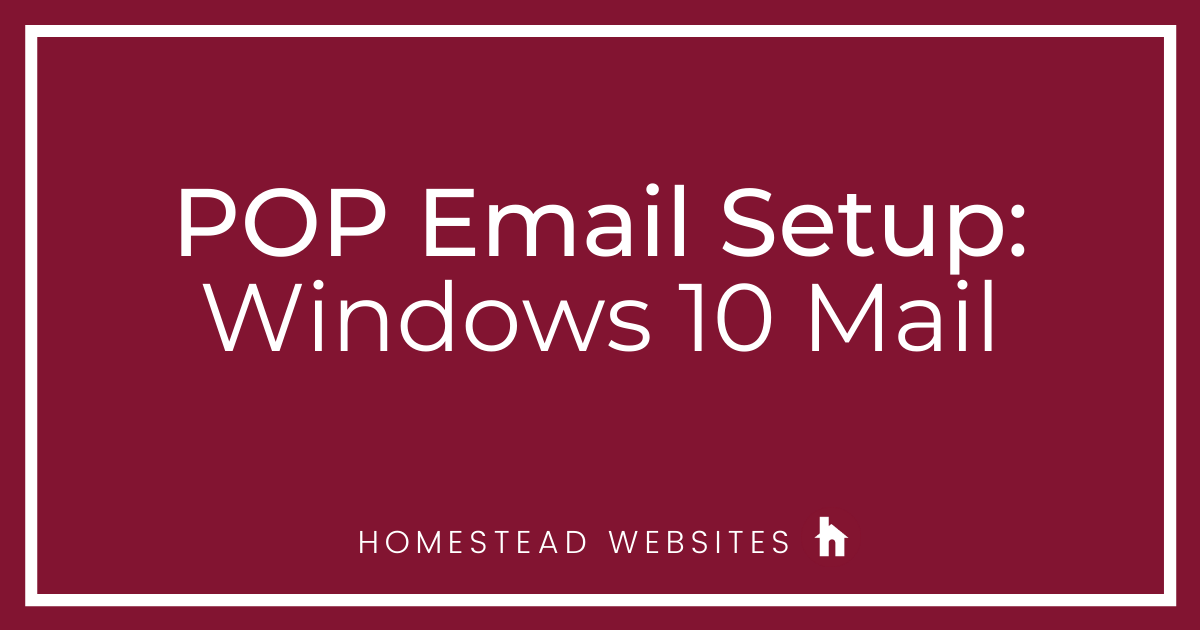
If you aren't sure of the difference between POP and IMAP and why you would use one or the other, please click here.
- Click on Accounts on the left, then click + Add account on the right:
- Select Advanced Setup:
- Select "Internet email":
- Input the following information:
Email address
Username: Full email address
Password
Account Name
Scroll down
Incoming email server: pop.homestead.com
Account Type: Choose POP3 from the dropdown
Outgoing (SMTP) email server: smtp.homestead.com
Scroll down
Check the following options:
Outgoing server requires authentication
Use the same user name and password for sending email
Require SSL for incoming email
Require SSL for outgoing email
Click Sign In:
You can now see your email in Windows 10 Live Mail!




No Responses!