677 Messages
•
44.6K Points
IMAP Email Setup: Windows 10 Mail
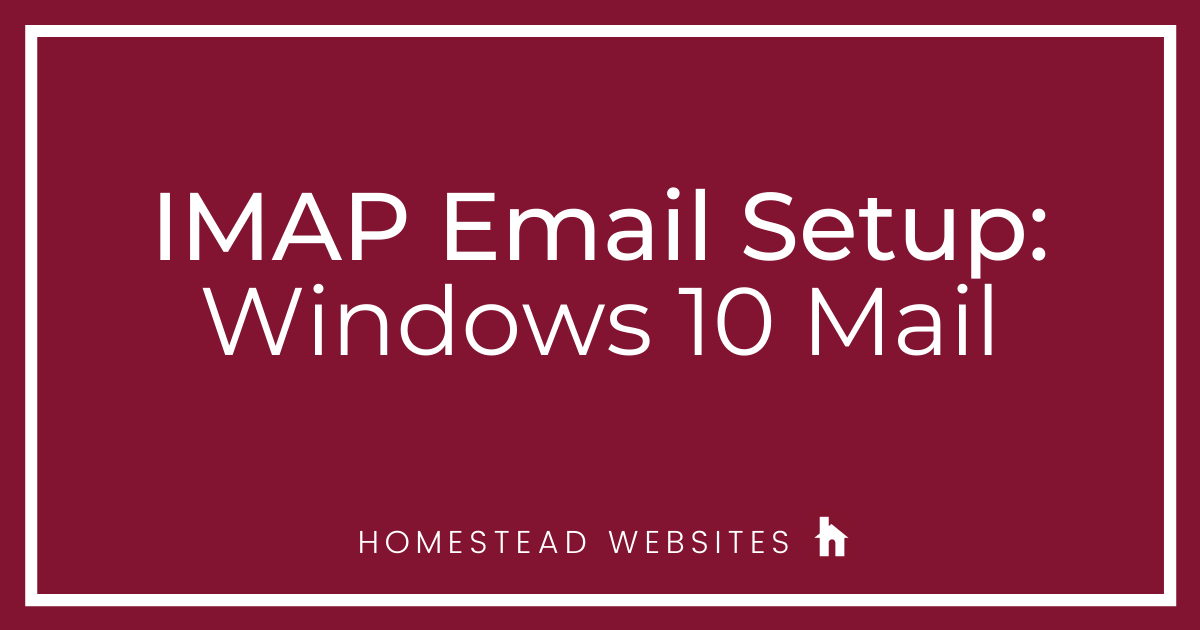
If you would like to know more about the difference between IMAP and POP, then please click here.
- Click on Accounts on the left, then click + Add account on the right:
- Select Advanced Setup:
- Select "Internet email":
- Input the following information:
Email address
Username: Full email address
Password
Scroll down
Incoming email server: imap.homestead.com
Account Type: Choose IMAP4 from dropdown
Outgoing (SMTP) email server: smtp.homestead.com
Scroll down
Check the following options:
Outgoing server requires authentication
Use the same user name and password for sending email
Require SSL for incoming email
Require SSL for outgoing email
Click Sign In:
You can now see your email in Windows 10 Live Mail!




gary6482
7 Messages
•
212 Points
3 years ago
This does not work with Windows 11 mail. Outgoing mail just sits in the Outbox folder and never gets sent
0
jon8082
8 Messages
•
462 Points
3 years ago
Can you put instructions for Windows 11 mail? I have looked all through the site and can't find anything!
0
marion7418
7 Messages
•
142 Points
3 years ago
This doesn't help. Even when using the webmail I get the same rejection.
0
0