677 Messages
•
44.6K Points
IMAP Email Setup: Mac Mail (OSX Mavericks)
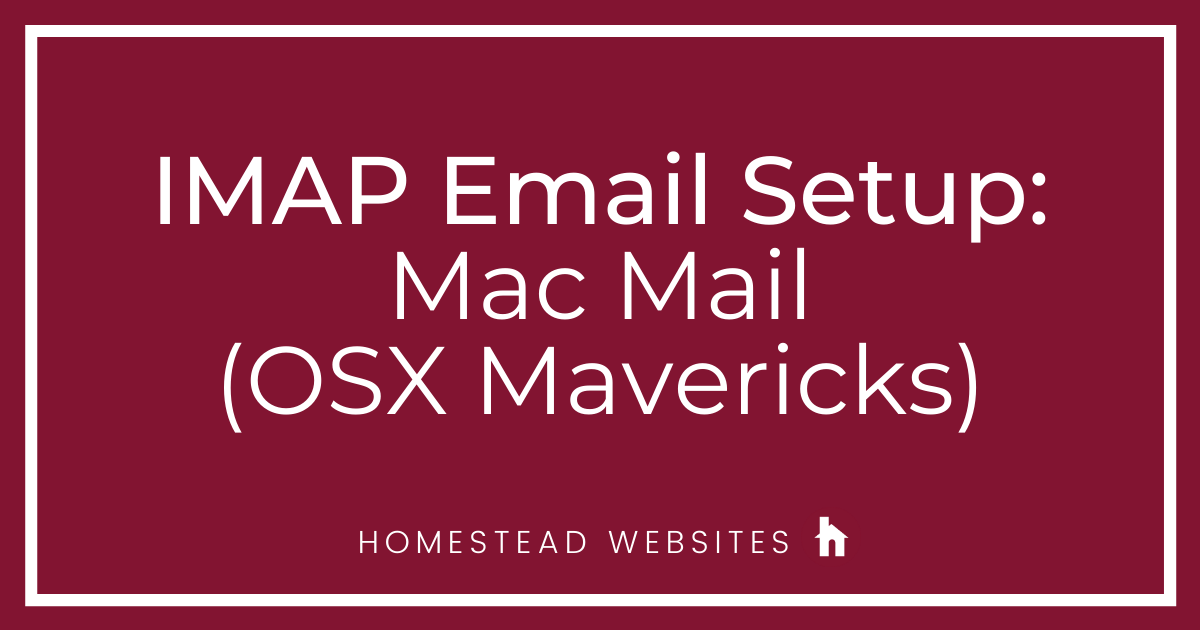
If you aren't sure of the difference between POP and IMAP and why you would use one or the other, please click here.
- Click on the mail icon to launch Mac Mail
- Click on the Mail menu, then on Add Account
- Choose Add Other Mail Account and click Continue
- Enter your Name, email address and email password and click Next.
- Select IMAP. Enter the server name: imap.homestead.com
Then enter your email address and email password as User Name and Password. Click Next. - Enter the Outgoing server name: smtp.homestead.com and click Next
Apple shows User Name and Password as optional in this step. These are NOT optional. You must enter your email address and email password.
-
You will now see your mailbox.
Important note: There are still some items you want to check. Look below to complete your setup
Additional setting
- Click on the Mail menu at the top left and then on Preferences.
You will see this. Click on the outgoing server indicated in the image. - Note the server with the checkmark next to it. Click on Edit SMTP Server List.
- Select the server that was checked in the top list. Then make sure you select custom port and enter 465. Then change authentication to Password and enter your email address and email password. Click OK
- Save the settings
- You can also click on the Mailbox behaviors tab to set how you want Mac Mail to handle mail storage on the server.
Please follow these steps to setup up your email. If it doesn't work, please recheck your spelling in all settings. If you are still having a problem, feel free to post a question, with a specific problem. The more detail you can give us the better.




julie3439
18 Messages
•
320 Points
5 years ago
That would be great. I am inserting scree shots from "Mailbox Behaviors" for Drafts and Sent:
There are screen shots from the side bar of Mail.app. As you can see, there is total confusion, the same subfolders show up under Drafts and Inbox, including "Sent" and "Sent Messages" (why the 2 anyway?).
0
0
julie3439
18 Messages
•
320 Points
5 years ago
1
0
julie3439
18 Messages
•
320 Points
5 years ago
I also tried it in Outlook, this what it looks like:
1
0
kim8068
2 Messages
•
70 Points
5 years ago
unable to verify..... wish I could get this to work
0
0