1.4K Messages
•
262.9K Points
How do I embed a Google calendar on my store?
If you would like to add a calendar to your store, sometimes the best way to do that is by adding an embedded calendar such as the one offered by Google. If you already keep up a Google calendar of your business's events, embedding this into a webpage can help you and your customers communicate about upcoming events or promotions.
1.) Login to your Google Calendar account.
2.) Click the down arrow next to the calendar you wish to embed in your store.
3.) Click on Calendar Settings in the menu that appears.

4.) Near the bottom, there will be an area about embedding your calendar. To customize the look and feel of this calendar, click on the Customize the color, size, and other options link.

5.) Here, you have a lot of options about the size, color, content, etc. that displays on your embedded calendar.
6.) Once you've finished customizing your calendar, click the Update HTML button, and then copy the code in the box. (Click on the image to view it full-size.)

7.) Login to your store's control panel.
8.) Click on Website Content and then Create a Web Page.

9.) Name your webpage. Then, click in the content box so that the URL will populate.

10.) Click on the HTML button at the top-right of the content box.

11.) Paste in the code you copied from Google, and click Update.

12.) Change any settings on the webpage that you want, and then click Save & Exit.
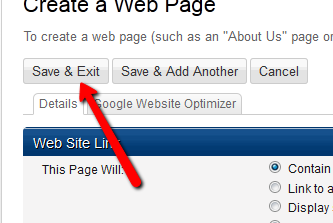
Now, you will have a fully embedded Google calendar on your website.
1.) Login to your Google Calendar account.
2.) Click the down arrow next to the calendar you wish to embed in your store.
3.) Click on Calendar Settings in the menu that appears.
4.) Near the bottom, there will be an area about embedding your calendar. To customize the look and feel of this calendar, click on the Customize the color, size, and other options link.
5.) Here, you have a lot of options about the size, color, content, etc. that displays on your embedded calendar.
6.) Once you've finished customizing your calendar, click the Update HTML button, and then copy the code in the box. (Click on the image to view it full-size.)
7.) Login to your store's control panel.
8.) Click on Website Content and then Create a Web Page.
9.) Name your webpage. Then, click in the content box so that the URL will populate.
10.) Click on the HTML button at the top-right of the content box.
11.) Paste in the code you copied from Google, and click Update.
12.) Change any settings on the webpage that you want, and then click Save & Exit.
Now, you will have a fully embedded Google calendar on your website.



No Responses!