677 Messages
•
44.6K Points
Sitebuilder Plus: Add PayPal Buttons
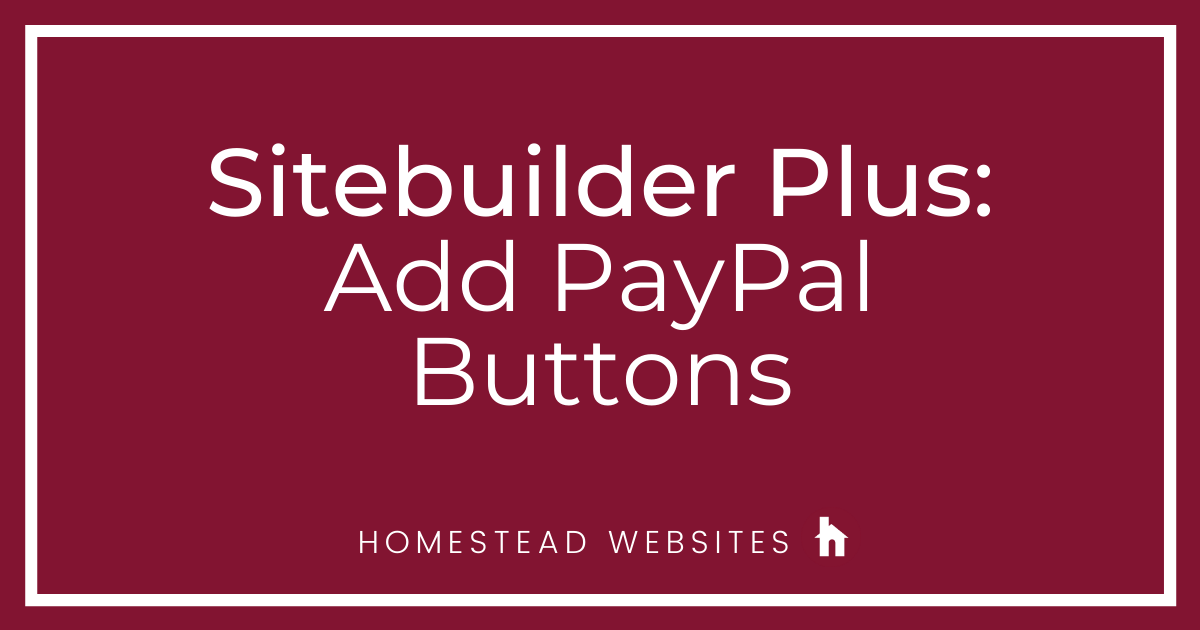
Here are instructions to set up PayPal and add the buttons to your website.
- Click Websites Manager on the left, then click Edit Site to go to the editor.
- In the SiteBuilder toolbar, click Insert.
- Click More on the right, then click PayPal Button.
- You'll be asked to set up a PayPal account or link an existing account to your SiteBuilder website. Follow the on-screen instructions or sign up for a PayPal account.
- If you've already setup PayPal to work with SiteBuilder, the PayPal Button setup window will appear to the right. To add a new item to sell, click Edit Products.
- The Product Manager window opens. Enter a product name (required), description, SKU, and price.
- Click OK. Repeat these steps until all of your products are available online.
- Save and Publish your page.
Note: This button isn't available if you already have SimpleStore. If you have SimpleStore, the option to use PayPal is built right in.
Important: When choosing a product name, avoid using a forward slash " / " as this character redirects the PayPal button to the wrong location on the Internet.




lameshia0904
2 Messages
•
132 Points
11 years ago
help
0
0
helge2633
8 Messages
•
296 Points
11 years ago
My Account in Gold Plus Package says: If you’re selling 10 or fewer products or services online, you could use PayPal. Customers that purchase from your site just click the PayPal button to buy items using a single payment.But,How do I manage this?
0
0
thomas9351
12 Messages
•
734 Points
10 years ago
3
0
tycuts6642
2 Messages
•
132 Points
10 years ago
0
0
mrthomar5041
3 Messages
•
162 Points
10 years ago
0
0